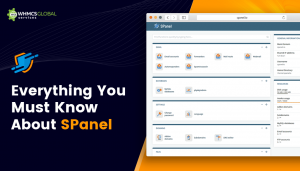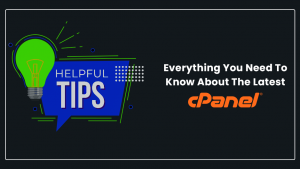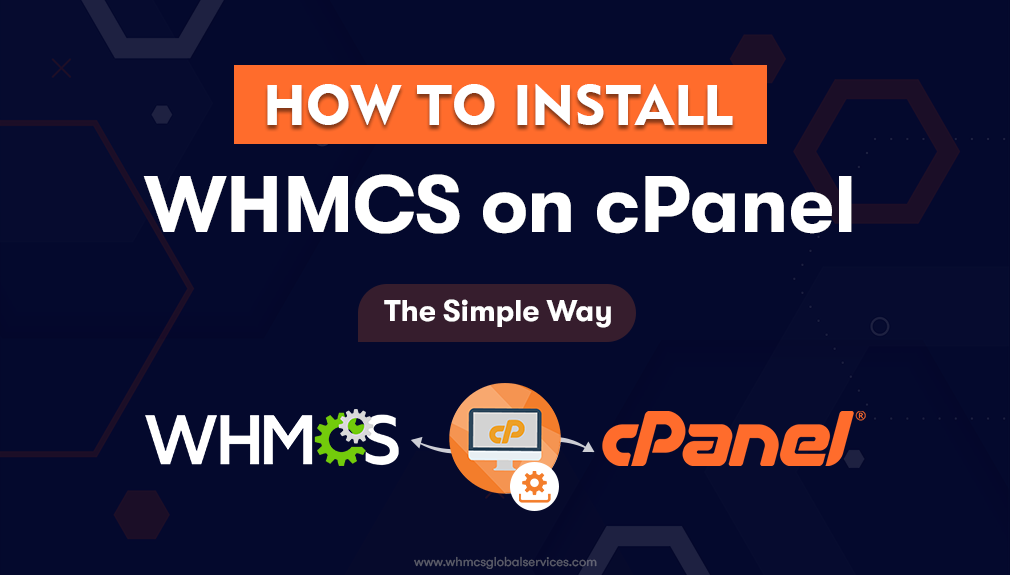
Summary: This article discloses a simple step-by-step approch to install WHMCS on cPanel in a few simple clicks.
Table of Content
- WHMCS: What’s That Exactly?
- What Are The Best Features of WHMCS?
- Why Should I Use WHMCS?
- How to Install WHMCS in cPanel?
- 6 Steps to Set Up WHMCS on cPanel
- Conclusion
- FAQ
Managing your web hosting business can sometimes seem like a multi-core parallel process, complex yet essential. Between growing your customer base, supporting your clients, monitoring payments, and managing your operations undoubtedly experience the occasional drag,
Fortunately, WHMCS is there to help you automate many aspects of your business efficiently. Here we will show you a simple way to install this agile tool in your cPanel so that you can get started with your business automation really quickly.
Before you jump to the steps to install WHMCS on cPanel, here are some basic points you must know.
WHMCS: What’s That Exactly?
WHMCS is an all-in-one platform that allows you to handle clients, billing, and support all from a single interface. It works best to automate all the repetitive tasks so that you can focus on the things that actually matter to grow your hosting business. WHMCS is highly compatible with all the major payment gateways like PayPal, Authorize.Net, Google Checkout, and 2Checkout.
Besides, it includes several features to use different currencies, generate invoices, and promote.
What Are The Best Features of WHMCS?
Since WHMCS is the best platform to manage your entire web hosting business process from sign up to termination, this is what it has to offer:
- Billing Management
- Report Generation
- Account Handling
- Customer Support
- Domain Registration
- Product Setup
- Payment Tracking
Apart from all these features, WHMCS offers a variety of search features and functionalities to locate accounts through any number of metrics in case you forget or don’t know your account details.
Why Should I Use WHMCS?
1. Billing Automation
WHMCS makes things easy for web hosting businesses and the best part is it automates the billing by collecting payments from your clients, the most complex function of a hosting business.
Some of its primary billing features include the following:
- Multi-currency handling
- Custom quotesTax application
- Refund and dispute management
- Coupons and promotions
2. Process Management
With the best WHMCS templates, like HostX handles a lot of hosting business processes and lets you set up new domains, accounts, manages clients, customer support, ticketing all from a single platform to make things easy for you.
3. Compatibility
WHMCS is super flexible in terms of compatibility with different control panels, service providers and lets you integrate more than 200 most popular billing platforms.
4. Domain Reselling
All the tools you need to sell domains, check the availability of a domain, registering a domain, transferring a domain, or renewing a domain comes with WHMCS.
5. Client/Admin Area
WHMCS comes with an integrated admin area that allows you to manage your clients, services, and products they have purchased from you. Besides, you will get a client area to manage the desired website aspects.
Now that you understand all the basic aspects of WHMCS you are ready to begin installing it in cPanel.
So, without further ado, let’s get started!
How to Install WHMCS in cPanel?
Here are 5 simple steps to install WHMCS in cPanel easily:
Step 1. Tighten Up Your WHMCS Security
Step 2. Set up payment gateways
Step 3. Build Your Product Lineup
Step 4. Domain Name Sales (If selling or intended to)
Step 5. Set up support tickets
Step 6. Check Automations
If you are using cPanel for your reseller hosting, then first install WHMCS on your control panel if it is supported by your primary host (as it should be).
After that, follow the steps given below:
- Log in to your cPanel and navigate to Site Software. Click WHMCS
- Select the domain in which you want to install WHMCS and hit the Install button
- Once done with the installation, you will be redirected to a login page. Now, login with provided login credentials
You are logged in to WHMCS for the very first time, so accept its licensing agreement. Then, activate the software with the provided license key that you have got after purchasing a WHMCS plan.
Now though you have installed WHMCS on cPanel, then it’s time to set it up.
6 Steps to set up WHMCS on cPanel
Step 1. Tighten Up Your WHMCS Security
Along with various server-based applications, WHMCS comes pre-installed with basic default settings to handle customer data in bulk and manage security settings.
So, you need to modify and update the following settings to start using WHMCS in cPanel:
1. Directory Settings
Move all the directories with write permission to a private location on your web server. Some of the main directories you must focus on are:
- Attachments
- Templates
- Downloads
2. Configuration File
Find our configuration.php file (you can get it in the main directory) and secure it from any unnecessary alterations with this file.
3. Restrict Unauthorized Access
If you want to restrict access by a specific IP address then it depends on the type of connection.
- In case if you are using a dynamic IP, then you may skip this option.
- If you are using a static IP address, then you can enhance your WHMCS security by restricting access to your IP.
4. Rename Admin Folder
Everyone knows the name of default directories and to avoid hacking-related issues, it is recommended to change the name of your admin folder.
Note: Once you rename your Admin folder, make sure to update your configuration.php file so that WHMCS knows the Admin file name.
Step 2. Set Up Payment Gateways
In order to manage your customer payments, then you must know about the supported payment gateways name. Since each module handles different payment gateways, so you will be needing a specific configuration.
- To modify configuration settings, go to Configuration >> System Settings >> Payment Gateways
Step 3. Build Your Product Lineup
Now it’s time to sell web hosting, for which you will have to establish various service packages and you can create plans and features from your WHMCS dashboard.
- Click on Configuration >> System Settings >> Product/Services
Step 4. Domain Name Sales (If selling or intended to)
If you want to sell domain names then you will have to configure each one separately from your web hosting packages. To set up:
- Navigate to Configuration and click on System Settings >> Domains
- After this, you will have to set the pricing for each domain name, automate its registration, transfer, and renewal.
Step 5. Set-Up Support Tickets
Now configure all the business aspects you want to establish (like Sales, Technical Support, Billing, etc,). For that, navigate to:
- Configuration >> System Settings >> Support Departments
Note: Don’t forget to set up your email routes for tickets so that they reach to correct departments. You will get this option in the same location (Email Piping).
Step 6. Verify Automations
Eventually, you have to verify the automation process. To check it go to:
- Configuration >> System Settings >> Automation Settings
Here check if the WHMCS Cron job is ready to get started.
If everything seems great, then try running a few orders and you are ready to go.
Conclusion
If you are still handling multiple orders, payments, and clients via spreadsheets, unlike many web hosting services, then it’s time to modernize and automate your business with WHMCS. So that you can make your Web Hosting Business stand out among your competitors. You can start automating your business just by installing WHMCS on cPanel. In this guide, we have disclosed simple steps that you will require to install WHMCS on cPanel. It is recommended to follow each step carefully to avoid any misconfiguration.
Frequently Asked Questions
Q. How do I access cPanel in Whmcs?
A. In order to access cPanel in WHMCS, directly visit your cPanel login URL and click on “Log in Via WHMCS”.
Q. Does WHMCS come preinstalled with cPanel?
A. No, WHMCS does not come with cPanel by default, unless it is included in your web hosting package. However, you can install and configure it separately.
Q. How can I manage my cPanel Server?
A. WHMCS Global Services offers the best WHMCS Server Management Services to manage your cPanel along with 24*7 customer support.