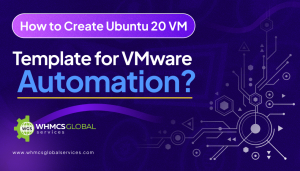After the installation of RHEL/CentOS 7 minimal, there might be an issue that you won’t be able to connect network in that machine. This would be in the case when you don’t enable Ethernet interfaces.
Let us know in the guide what you need to do to setup network on RHEL/CentOS 7:
Setting up network on CentOS 7 minimal:
1. Initially, you need to type “nmcli d” command in your terminal in order to quick list ethernet card installed on your machine :
2. Now, type “nmtui” command on your terminal and open Network Manager. After opening Network manager, select “Edit connection” and press on Enter button.

3. Pick the network interfaces and click on the “Edit button“.
DHCP configuration
- Choose “Automatic” in IPv4 configuration and check the Automatically connect checkbox.
- Press OK and quit from the Network Manager to proceed with CentOS setup.
Reset the network services:
Now, you will see your server attaining the IP Address from DHCP.

CentOS 8.4 Released – What’s New In It?