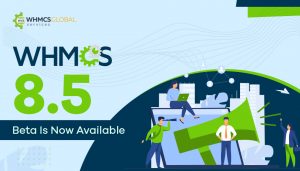Summary: This article discloses everything about Reseller Hosting and how to install Blesta in a few simple steps without having any technical expertise.
Table of Content
- What is Reseller Hosting?
- What is Blesta?
- Why Should I Choose Blesta as a Reseller Platform?
- Is Blesta Really a Good Choice?
- How to Install Blesta?
- Winding Things Up!
- FAQ
As the Internet continues to grow and so many businesses begin to see the benefits of connecting with each other, the web hosting industry is only getting larger and more profitable.
What’s more, in the industry offers several opportunities for anyone to get in on the action by launching their own web hosting site.
Well, that’s complicated?
Not with reseller marketing. In fact, it is one of the simplest ways to get started with a reseller hosting business on a limited budget.
What is Reseller Hosting?
The Reseller Hosting is a web hosting service designed for the marketers who, in turn, will resell the hosting service to third parties and offer the possibility of creating sub-plans or hosting plans within the reseller account.
Today the growth rate of selling products online through reseller marketing is way more than selling created products directly. That’s why it’s the perfect timing to get started with a reselling business. The reseller business is affordable, simple, and one of the best options if you are thinking of getting started with something of your own.
Later, you can expand your business to sell more hosting-related services as well even without paying any additional shipping costs.
Since we are talking about Reseller Hosting, so it’s important to identify its growth in recent years, especially in 2020:
“According to a recent study done by Market Research Future, the web hosting market has grown almost double in the last three years. By the year 2022, the hosting market will be $154 billion (USD) industry.”
Well, the future of the web hosting industry seems promising, so why not start your own reseller hosting business. However, before you go further, you have to get through the main challenge to start a hosting business; choosing a reseller hosting platform.
Though there are multiple reseller hosting platforms available, finalizing one that will cover all your business requirements is always a complex task.
If you are already filled with questions including, “What is Blesta?”, “Why is Blesta the right choice for your business?” etc.
We got you covered!
First things first, let’s introduce you to Blesta.
What is Blesta?
Blesta is a well-written, open-source, and developer-friendly platform used to manage clients, billing, and reseller hosting. In addition, it also works as a support software for multiple web hosting service providers, and recurring industries. Besides, it is the complete solution for:
- Multi-Currency Billing
- Client Management
- Automated Billing and Provisioning
- Integrated Support
The Open Source Code availability of Blesta to modify the code is something that makes it popular among all the web hosting providers all around the world. Besides, it has a wide range of supporting extensions and developer support due to which we recommend you choose Bletsa to automate your hosting business.
Why Should I Choose Blesta as a Reseller Platform?
Blesta offers some unique and helpful features to manage the hosting business. Some of the most loved features by Blesta are as follows:
- Easy Client Management
The Blesta allows you to customize your client profile pages to the best and displays an understandable overview of tasks with quick access.
- Automate Billing Cycle
Often managing web hosting business invoices, payments, suspensions, and provisioning feels complex to manage. However, Blesta makes it all easy.
- 24*7 Technical Support
Blesta makes support management easy as your clients can open tickets within the client area or via email and you can assist them easily through the original contact mode as well as a knowledge base.
- Secure Your Website
Blesta is all you can ask for the security of your hosting website. Till the time, it has the best track record for the website’s security and billing applications.
- Best For Mobile Optimization
Blesta is designed in such a way that it works the best for mobile devices and makes websites easily accessible on almost all devices.
Is Blesta Really a Good Choice?
Blesta is undoubtedly the best reseller hosting and website management platform. It is well documented with less than 1% of files encoded. So, you can mold it just the way you want as the source code access is in your hands.
Now that Blesta is the overall best web hosting management platform, you must know how to download and install it.
So, let’s start the procedure.
Tip: In case you want to avoid lengthy manual steps to install Bletsa or having any sort of difficulty installing or customizing it, then let us assist you with our Custom Blesta Development Services.
How to Install Blesta?
Here are the simple steps to download and install Blesta for your web hosting business automation:
Step 1. Download Blesta
Go to https://account.blesta.com/client/plugin/download_manager/client_main/ and hit the Download button.
Step 2. Unzip Blesta Archive
Now, unzip the downloaded archive and Extract All the files. In case if the zip is downloaded on your Linux server, then unzip it:
unzip blesta-vx.x.x.zip
Now, apply the Hotfix Files (in case if necessary)
Step 3. Apply Hotfix Files (if required)
The Blesta files are now installed in your /blesta directory. These files must be used by default. In addition, overwrite some of the files using a set from the hotfix directory.
The hotfix directory files need to be applied if you are running an older version of the ionCube loader, an old version of PHP. This will help you determine the hotfix directory to overwrite your Blesta files using the old installation.
After this, a message will be displayed suggesting hotfix necessity. If your hotfix is essential, then the ionCube loader must be older than v10.1.0:
Case 1. If ionCube version is >= 10.1.0 – hotfix not required
Case 2. If ionCube version is < 10.1.0 – hotfix must be applied
If a hotfix requires to be applied, the right hotfix version of PHP is here:
PHP version >= 7.1.0 – use /hotfix-php71/blesta/
PHP version >= 5.6.0 and < 7.1.0 – use /hotfix-php7/blesta/
PHP version >= 5.4.0 and < 5.6.0 – use /hotfix-php54/blesta/
You can apply the hotfix just by overwriting the data of the /blesta/ directory with the hotfix directory content (e.g. /hotfix-php71/blesta/)
Step 4. Upload Blesta Files
Now, upload the /blesta directory content to your server from where you will access Blesta and make sure you have created a database to install the Blesta. After this, you need to appoint a host (usually it’s localhost), database name, user, and user password to continue the installation.
The Blesta can be installed using two methods; first web browser, second command line.
Web Installation
Follow the steps given below to install Blesta using a web browser:
- Navigate to the location where you have installed the Blesta or simple go to https://yourdomain.com/path_to_blesta/
- Now, follow all the screen instructions to finish the installation
- Once done with the installation, create an administrator user and enter a license key to get started with a free trial.
- Implement the following script to install Blesta automatically through the URL:
Web Installer CURL Script
<?php # # This makes a POST request to the Blesta installer # $post = [ 'agree' => 'yes', 'host' => 'localhost', 'port' => '3306', 'database' => 'blesta', 'user' => 'user', 'password' => 'password', ]; $ch = curl_init(); curl_setopt($ch, CURLOPT_URL, 'myblestadomain.com/install/process'); curl_setopt($ch, CURLOPT_POST, true); curl_setopt($ch, CURLOPT_POSTFIELDS, http_build_query($post)); curl_setopt($ch, CURLOPT_RETURNTRANSFER, true); $response = curl_exec($ch); $errors = curl_error($ch); curl_close($ch); echo "RESPONSE: "; print_r($response); echo "ERRORS: "; var_dump($errors);
In case if you are not using Apache as a web server or missing mod_rewrite, the URL will be prepended along with index.php. For example; myblestadomain.com/index.php/install/process
Command-Line Installation
Here is how to install Blesta using the Command Line:
- Within the shell, navigate to the directory where you have uploaded the Blesta
- The CLI installer will now run in an interactive or non-interactive mode through the passing parameters.
Case 1. If going through interactive mode run:
php ./index.php install
Note: If the Blesta is not installed on your web server, then keep in mind that the “Root Web Directory” settings will be wrong until you will install Blesta in your current working directory to set Root Web Directory.
Use This Command to Install from the web server’s document root:
cd /to/your/web/server/document/root/php ./path/to/blesta/index.php install
Case 2. If using Automatic Run Mode
php ./index.php install -dbhost DATABASE_HOST -dbname DATABASE_NAME -dbuser DATABASE_USER -dbpass DATABASE_PASS -hostname WEBSITE_HOSTNAME -docroot DOCUMENT_ROOT_PATH
| Parameter | Description |
| hostname | The website’s hostname |
| docroot | The exact location of web server’s document root. For example; /var/www/html/) |
| dbuser | The database user |
| dbpass | The database password |
| dbname | The database name |
| dbhost | The database hostname |
| dbpass | The database password |
Once done with the installation, go to https://yourdomain.com/path_to_blesta/admin/ and create your admin user and enter your license key.
After this, you will be logged in automatically for the first time and you can enable Two-Factor Authentication.
Step 5. Set up a Cron Job
- After installation, a cron job requires to be created to automate all the tasks within Blesta.
- For this, go to Settings >> System >> Automation
- Here copy the “Cron Command”, to use in creating a cron job within your server
Step 6. System Configuration
Once done with the installation, you need to do the following basic system settings:
index.php in URLs
Blesta does not include index.php in any of its URL requests by default but, you can go with .htaccess mod_rewrite rules.
In case if your server does not support not support mod_rewrite, your Blesta requires to include index.php to all the URLs.
Note: You can force Bletsa to include index.php in all the URLs just by renaming or deleting the .htaccess file within your root web directory.
Change Path to Admin Area routes.php
Configure::set("Route.admin", "staff");
Change the path to the Client area
By default, the path of the client area starts with /client and you can change this by locating routes.php within /installpath/config/routes.php.
Here modify the value of “Route.client” configuration and change the path of client area to /customers/ and set it to the following:
routes.php
Configure::set(“Route.client”, “customers”);
Force HTTPS
If your server supports mod_rewrite, you can enable HTTPS redirects by uncommenting the following lines (remove the ‘#’ symbols) from the .htaccess file included with Blesta.
#RewriteCond %{HTTPS} !=on
#RewriteRule ^ https://%{HTTP_HOST}%{REQUEST_URI} [R=307,NE,L]
…And you are done with the Blesta installation. How to install Blesta issue fixed!
Winding Things Up!
Now, you know well that Blesta is an all-in-one automation platform for web hosting businesses and all the hosting business administrators must use it to ease up complex tasks. Here we have disclosed everything about Blesta along with steps to install it. It is recommended to follow each and every step carefully to avoid further security and configuration issues. In addition, take the advantage of all the features of this web hosting automation platform.
Frequently Asked Questions
A. Blesta is a well-written, open-source, and developer-friendly platform used to manage clients, billing, and reseller hosting.
A. The Reseller Hosting is a web hosting service designed for the marketers who, in turn, will resell the hosting service to third parties and offering the possibility of creating sub-plans or hosting plans within the reseller account.
A. Blesta offers some unique and helpful features to manage the hosting business like; Easy Client Management, Automate Billing Cycle, 24*7 Technical Support, Secure Your Website, Best For Mobile Optimization