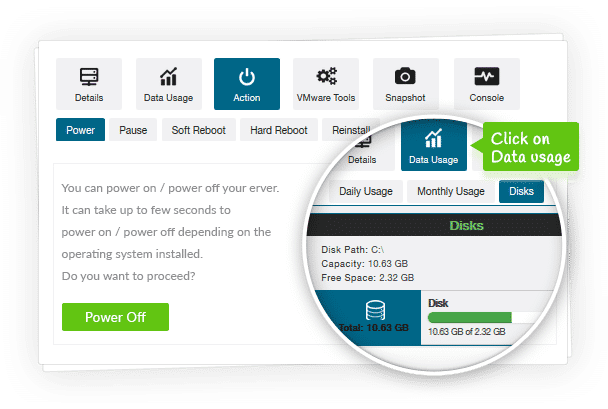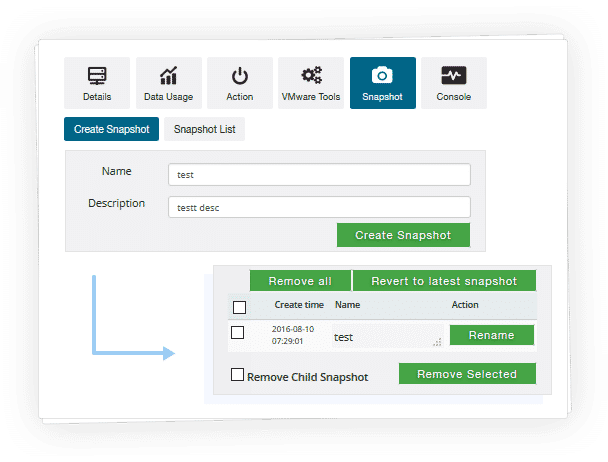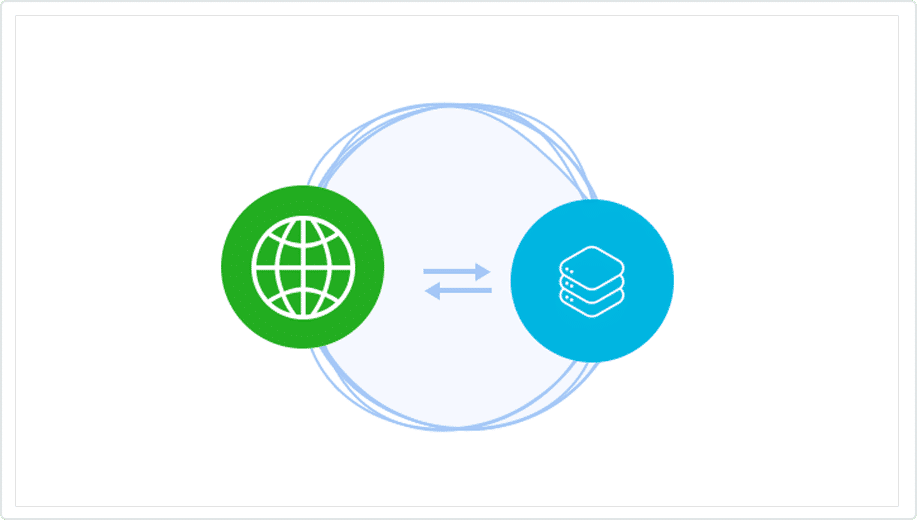$299.00
$179.40
Order now
Free Module Updates
One-Click Upgrade
Easy Third Party Integration
Access To Premium Offers
Multi-Level Tech Support
10 Days Money Back Guarantee
Development licence available for 30 Days on demand only
$1999.00
$1199.40
Order now
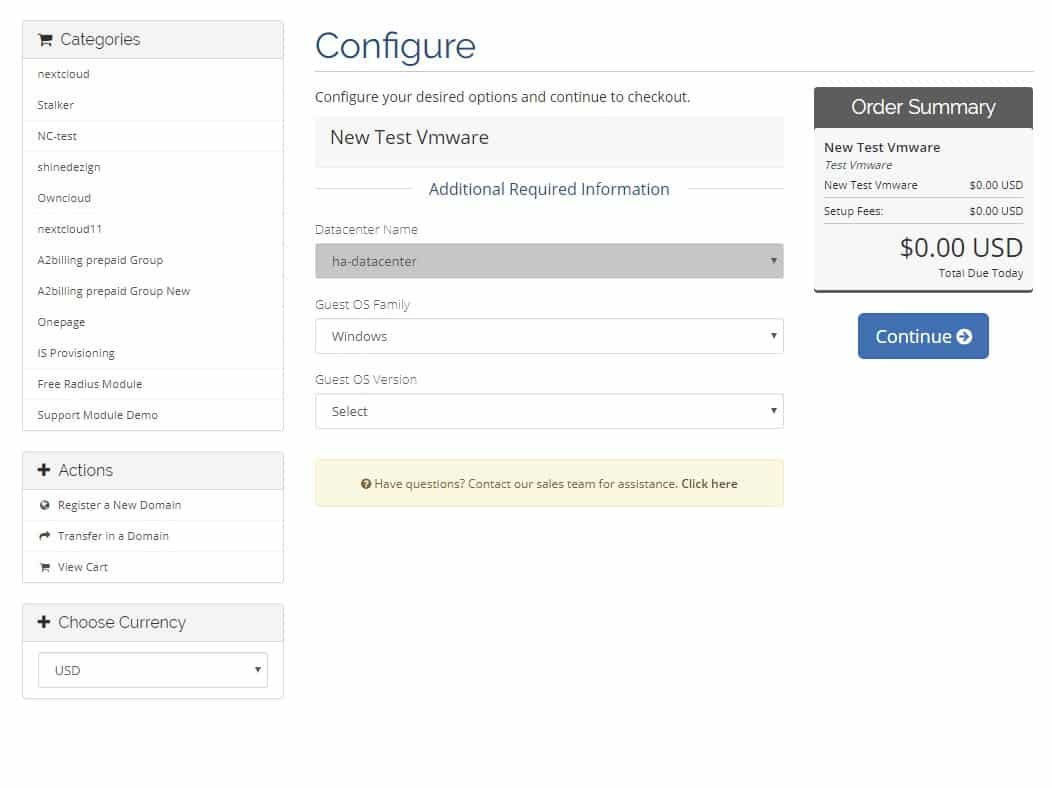
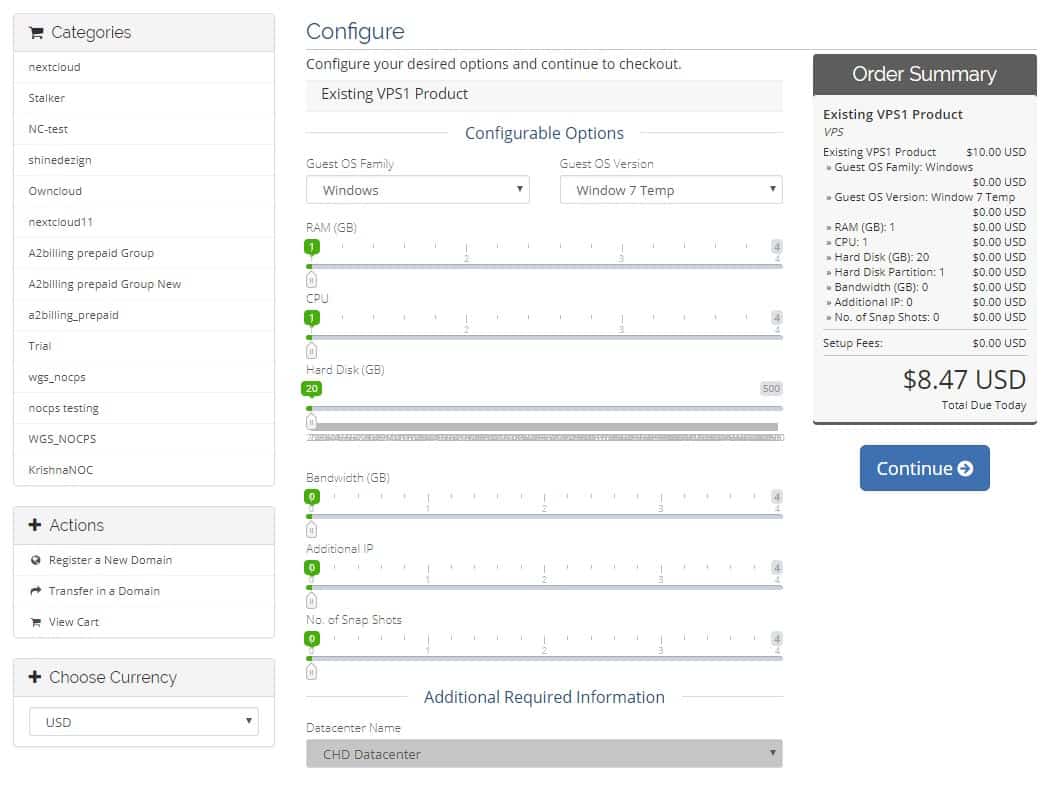
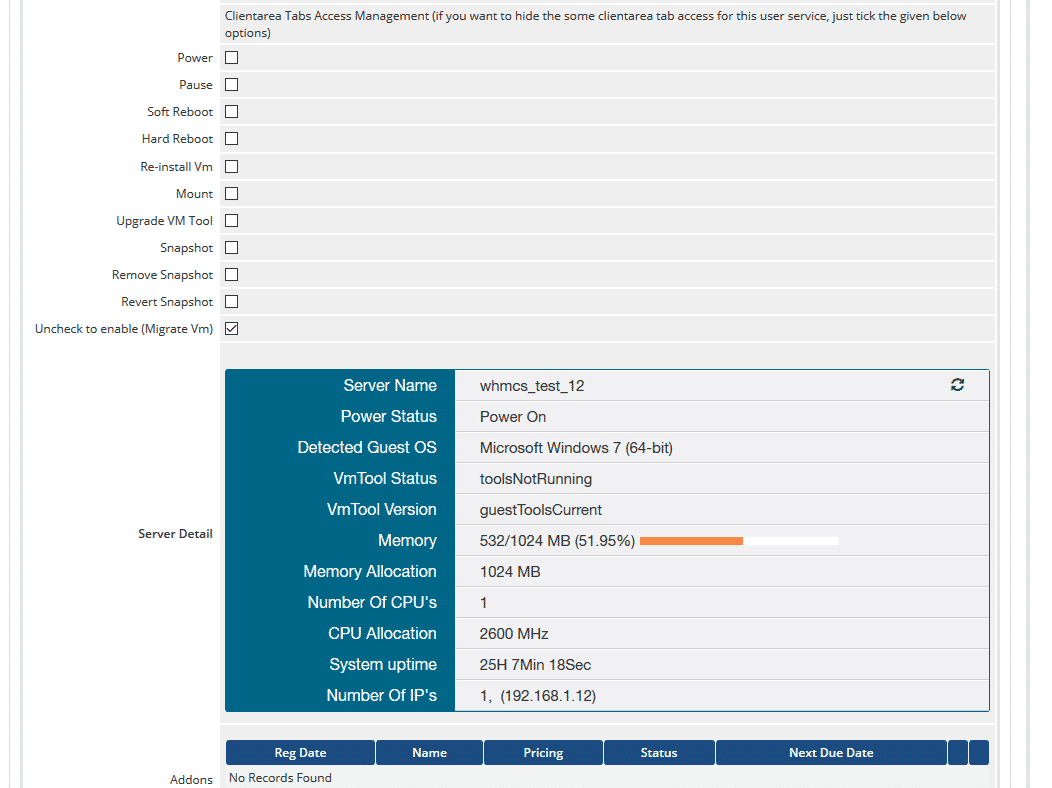


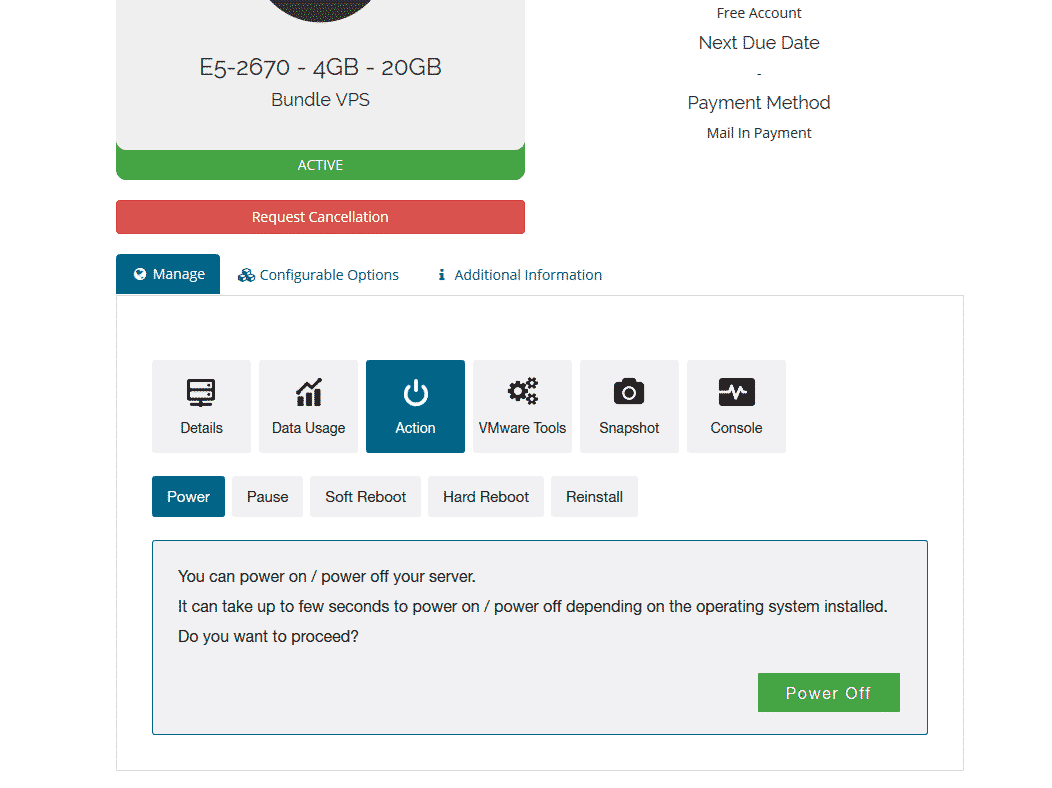

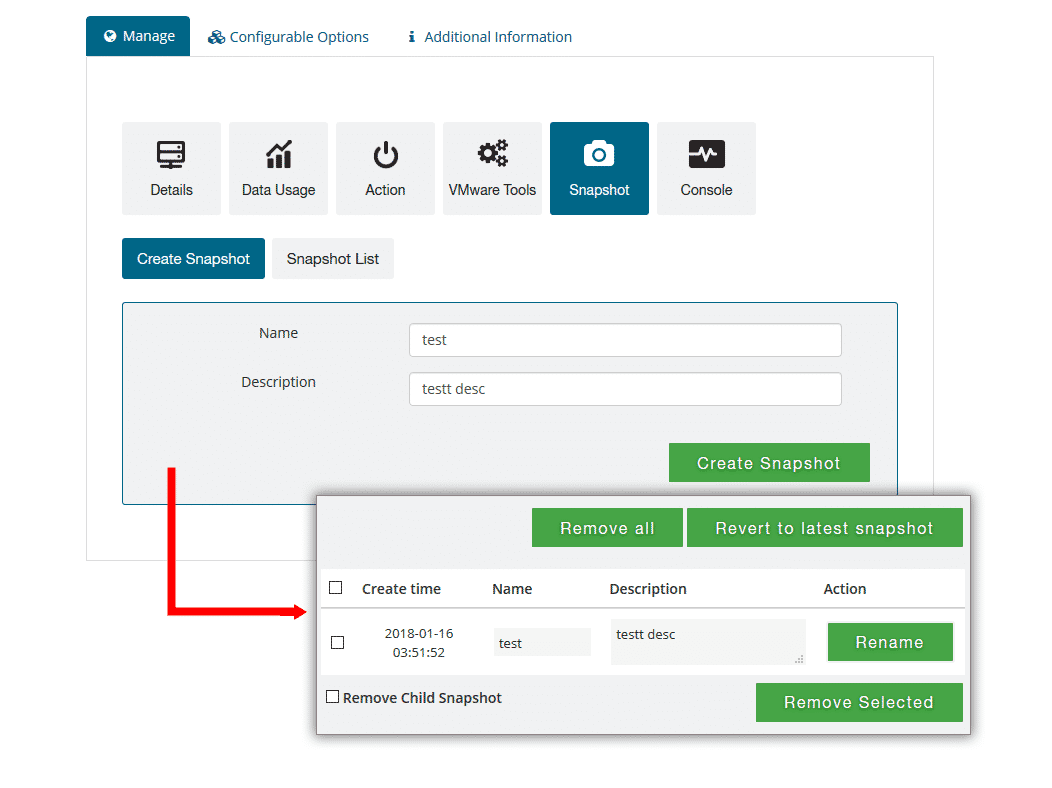
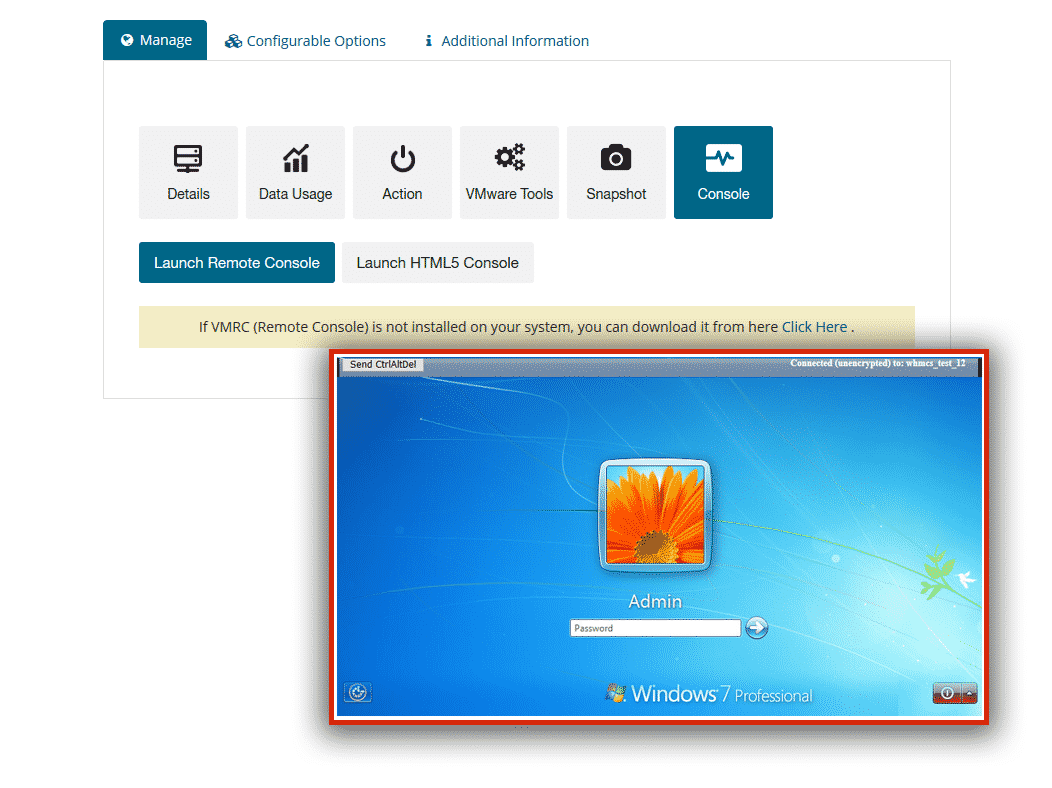
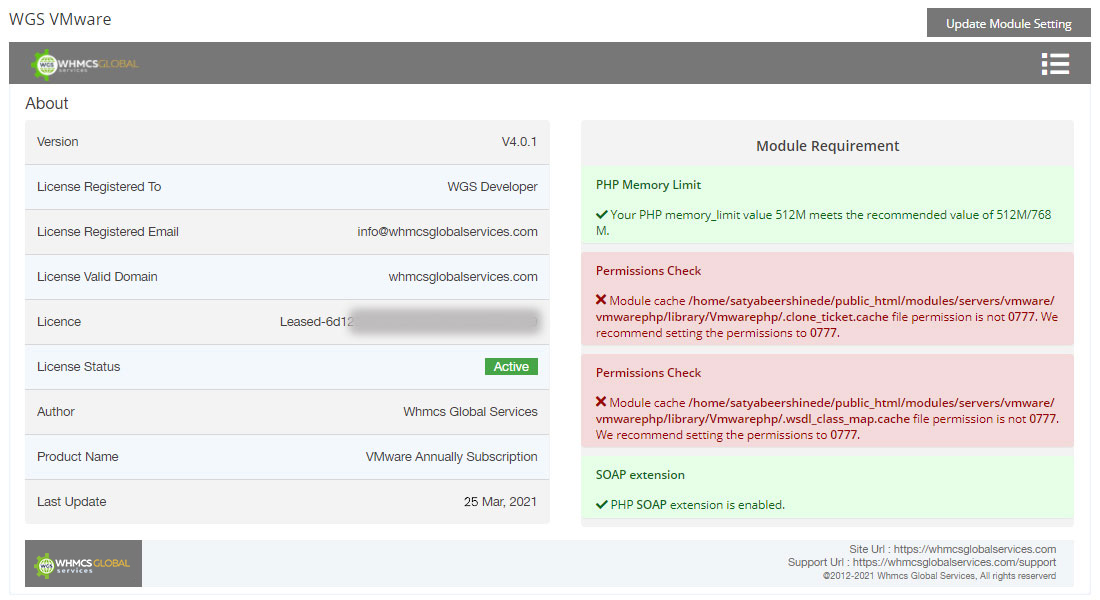
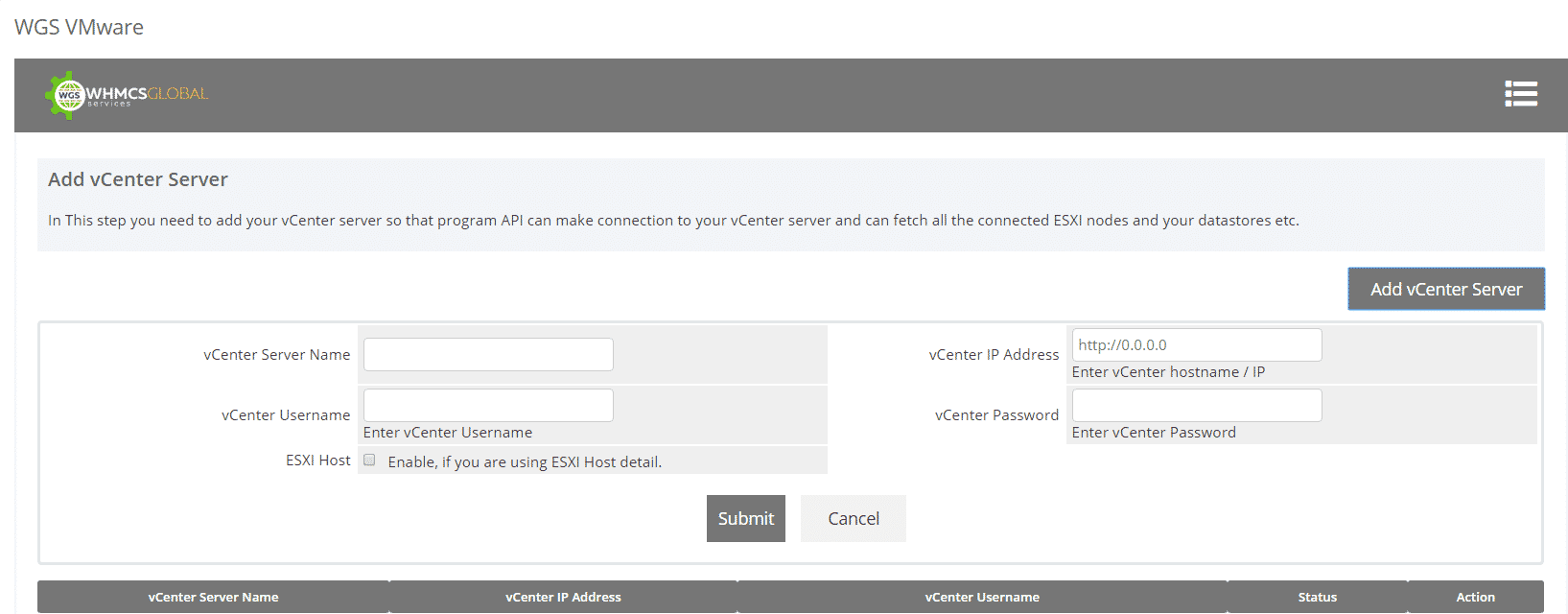
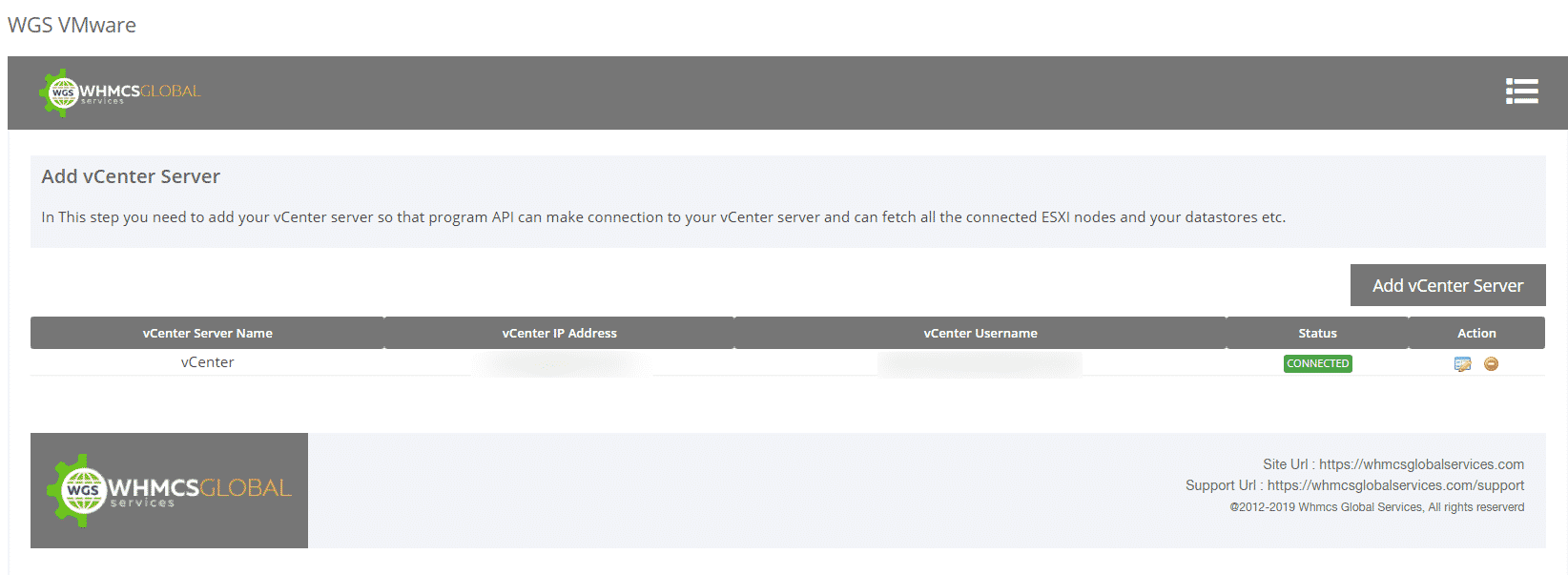
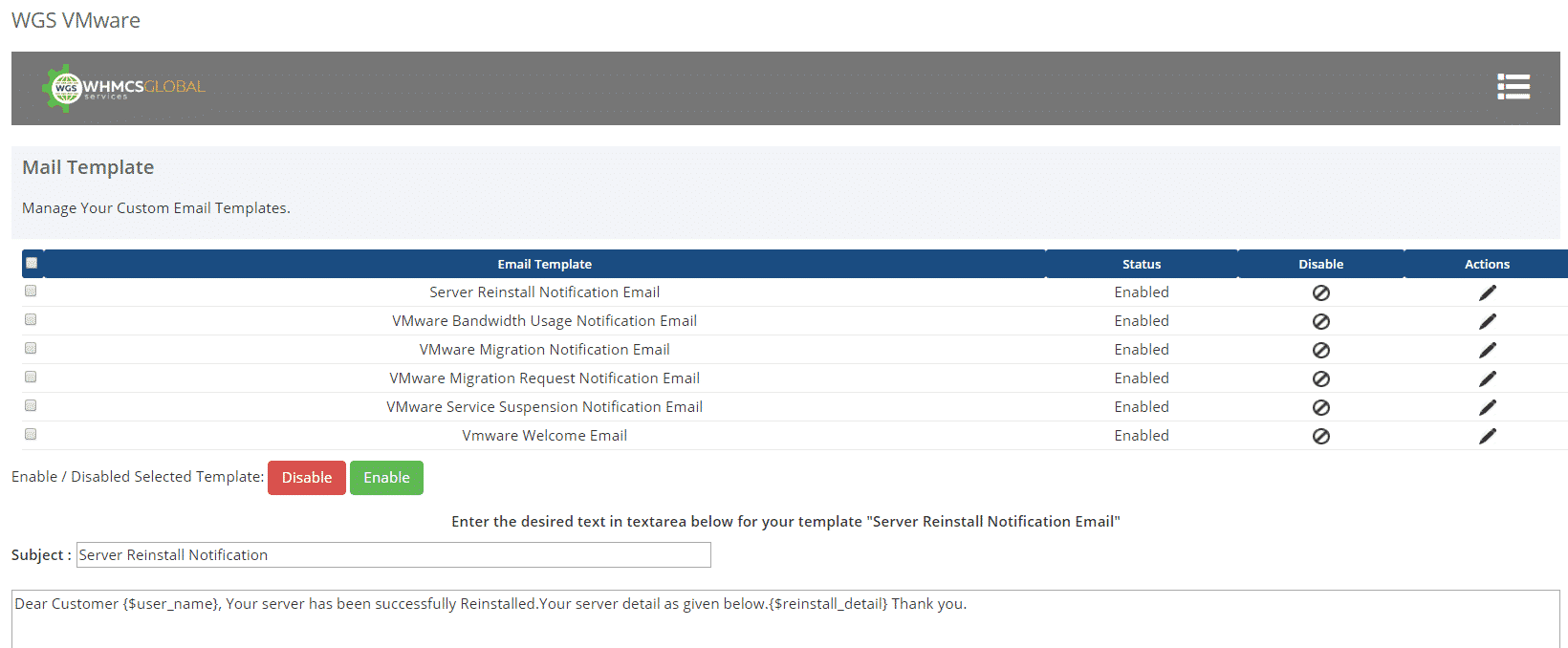

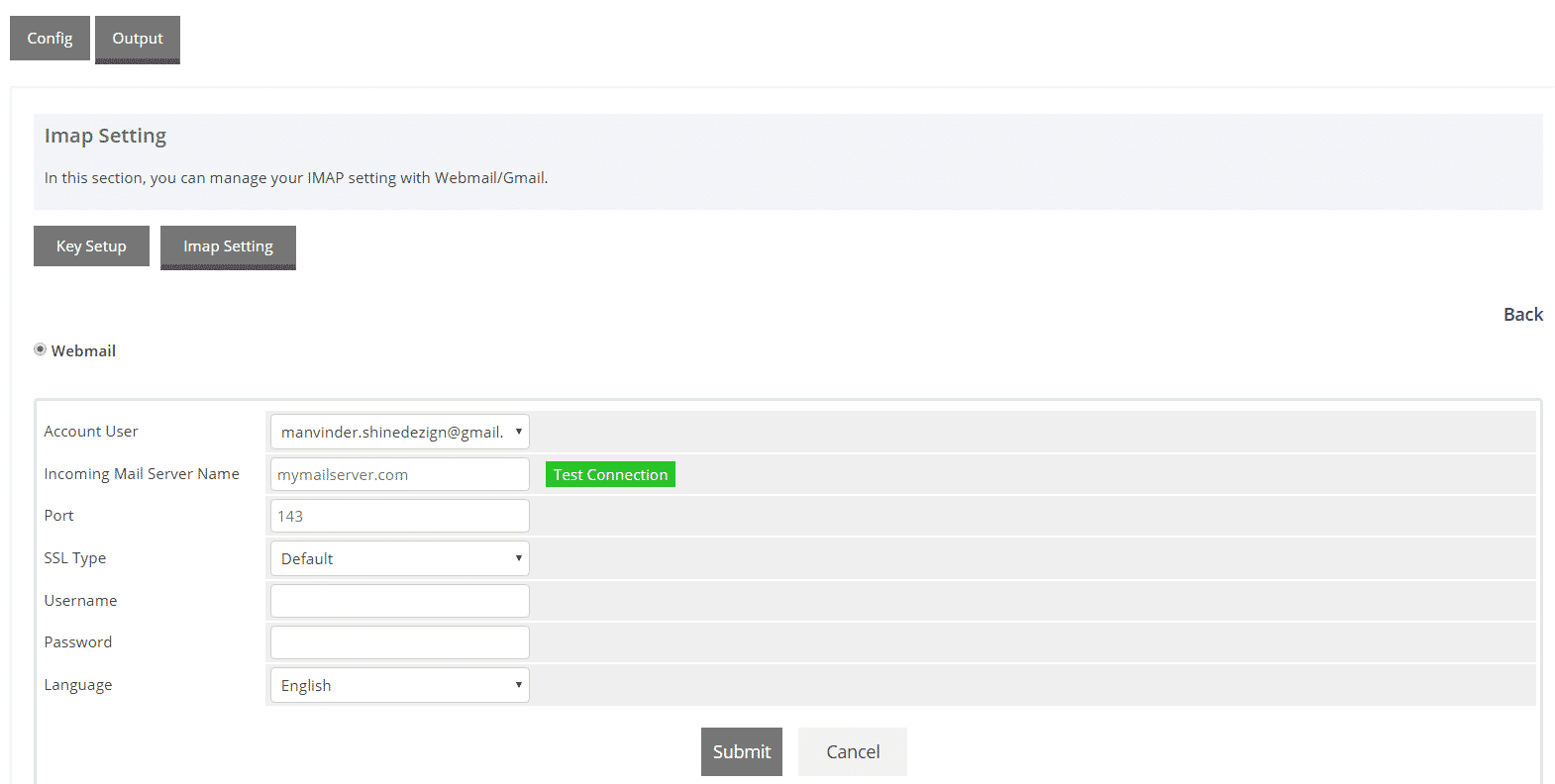
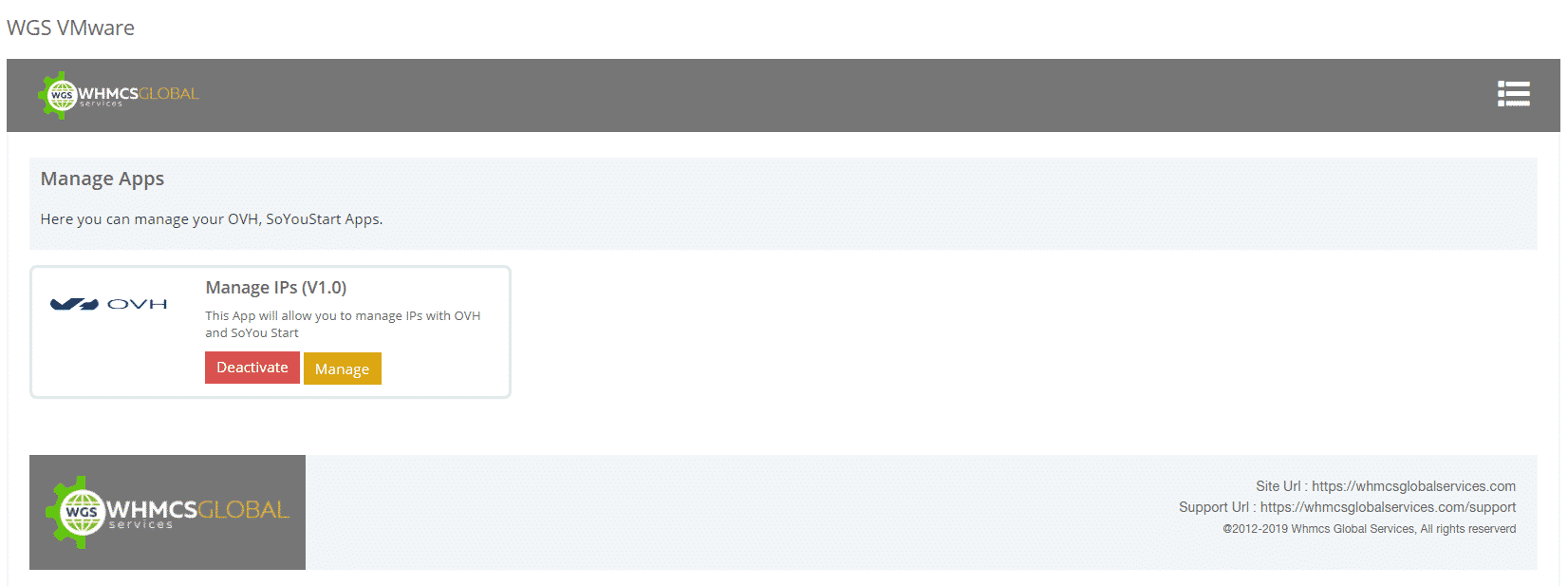
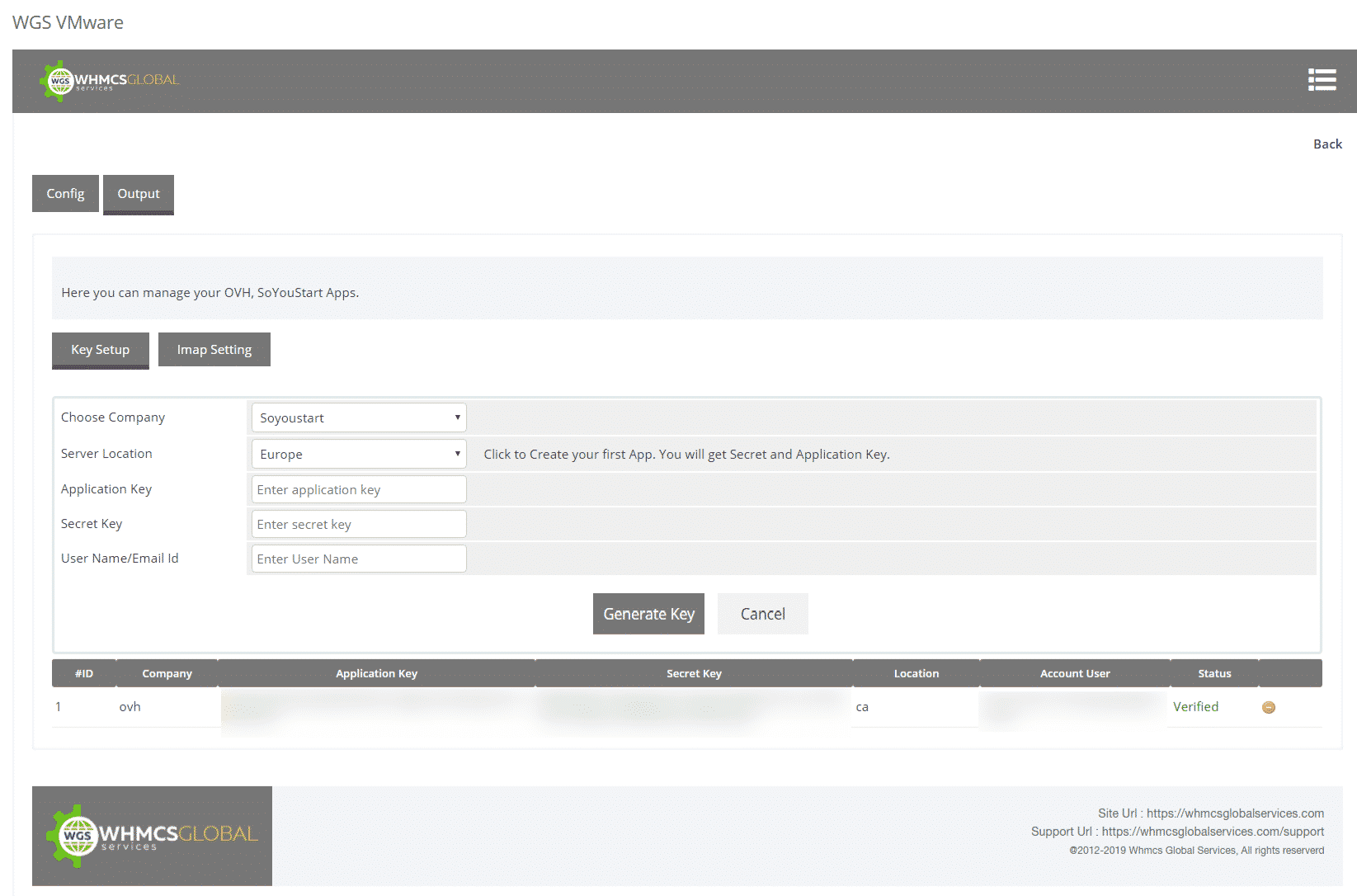
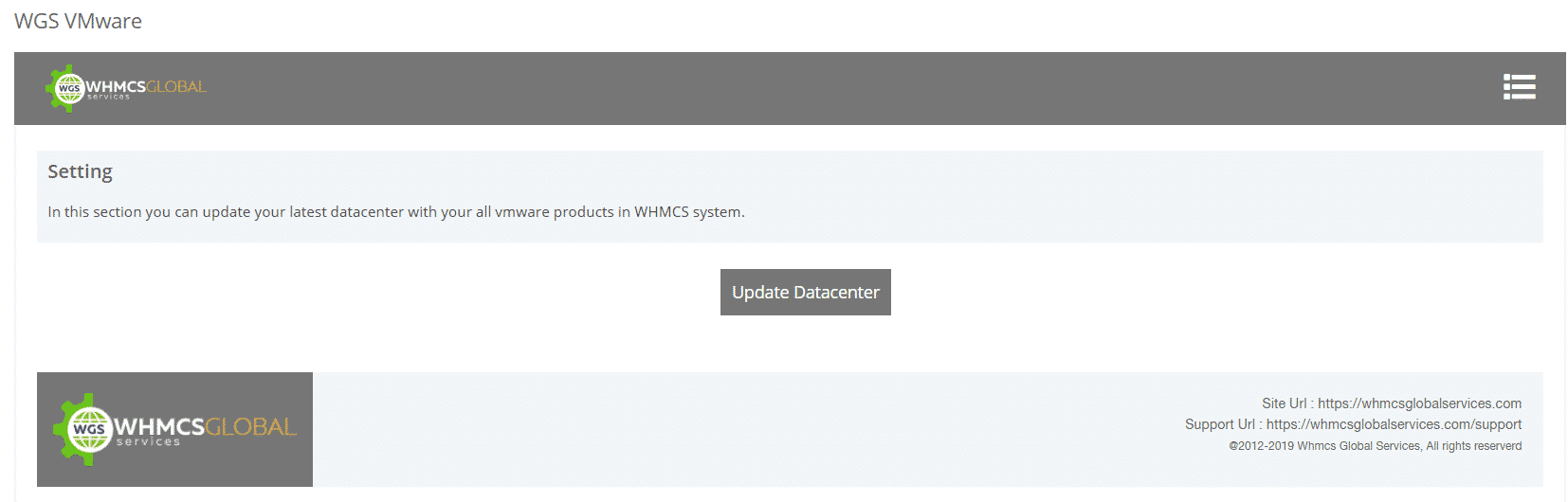
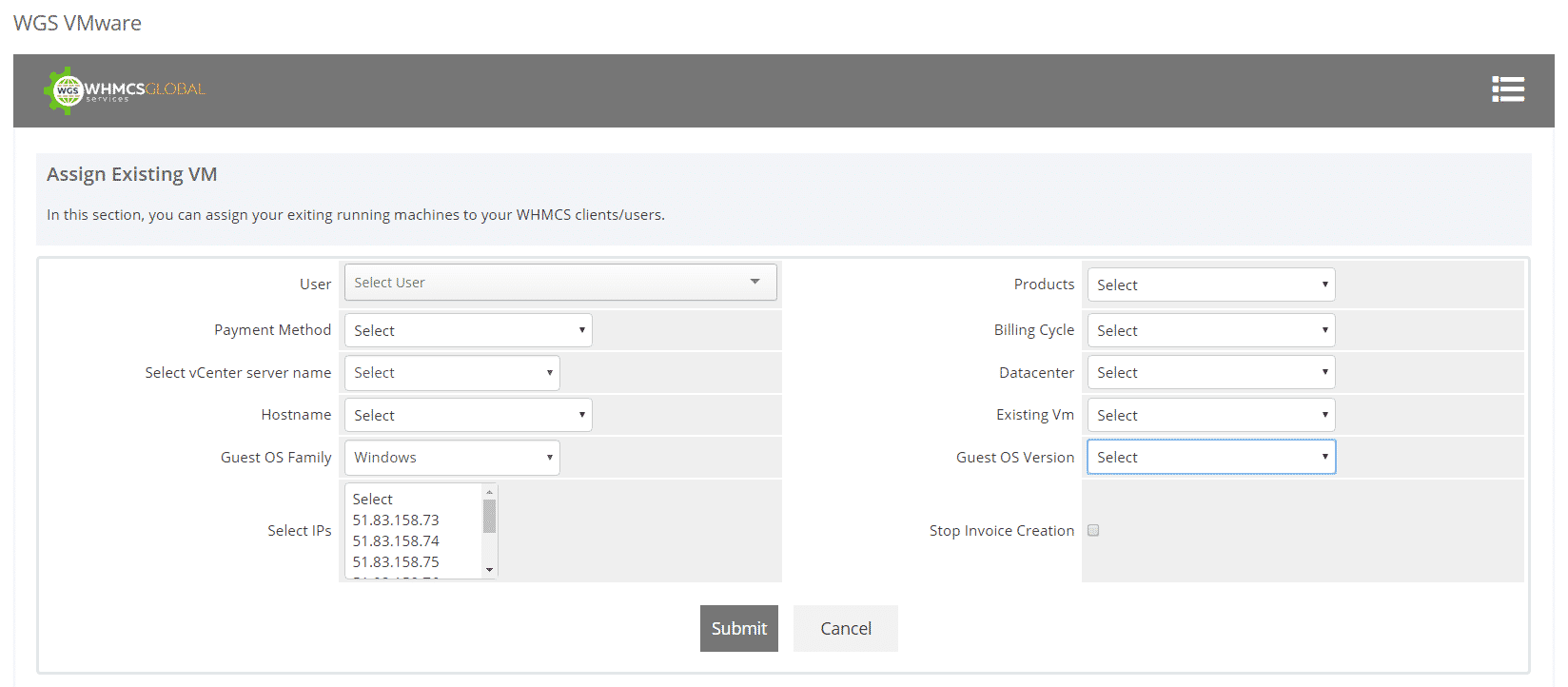
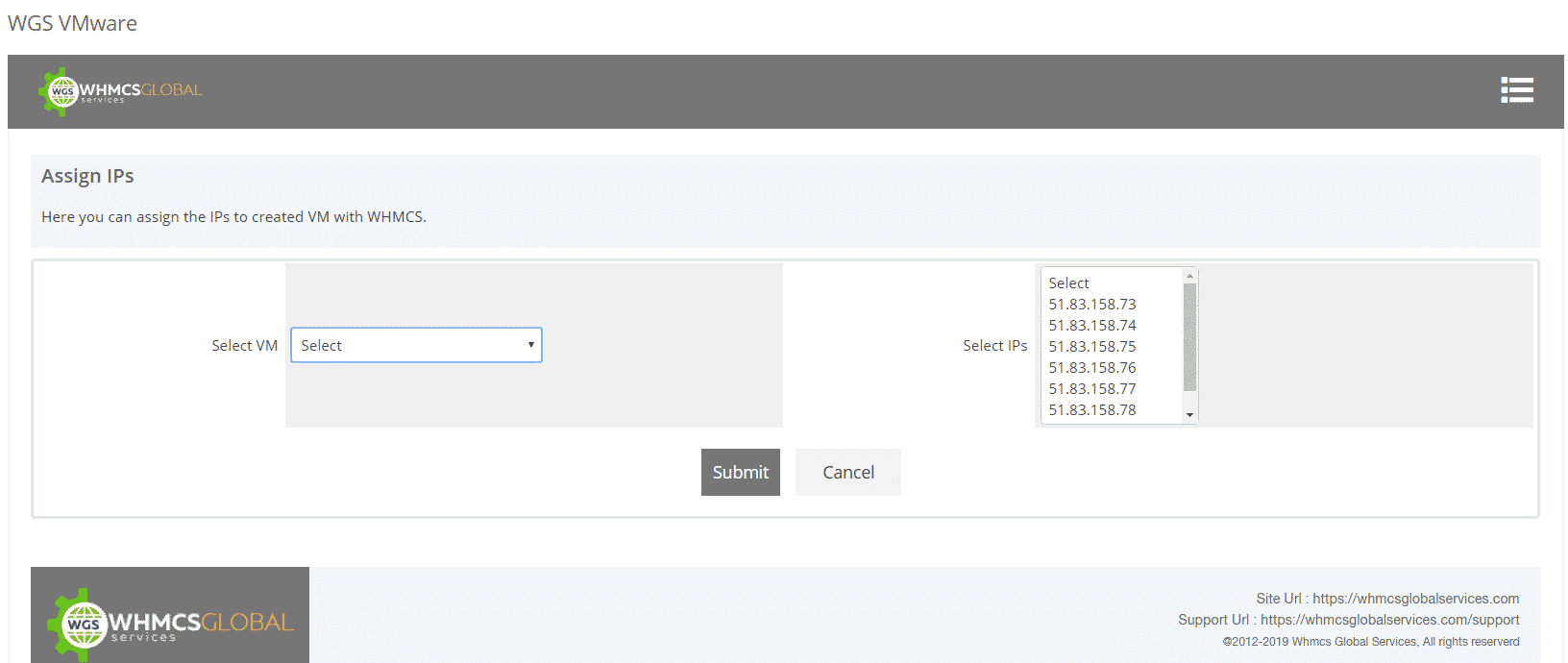
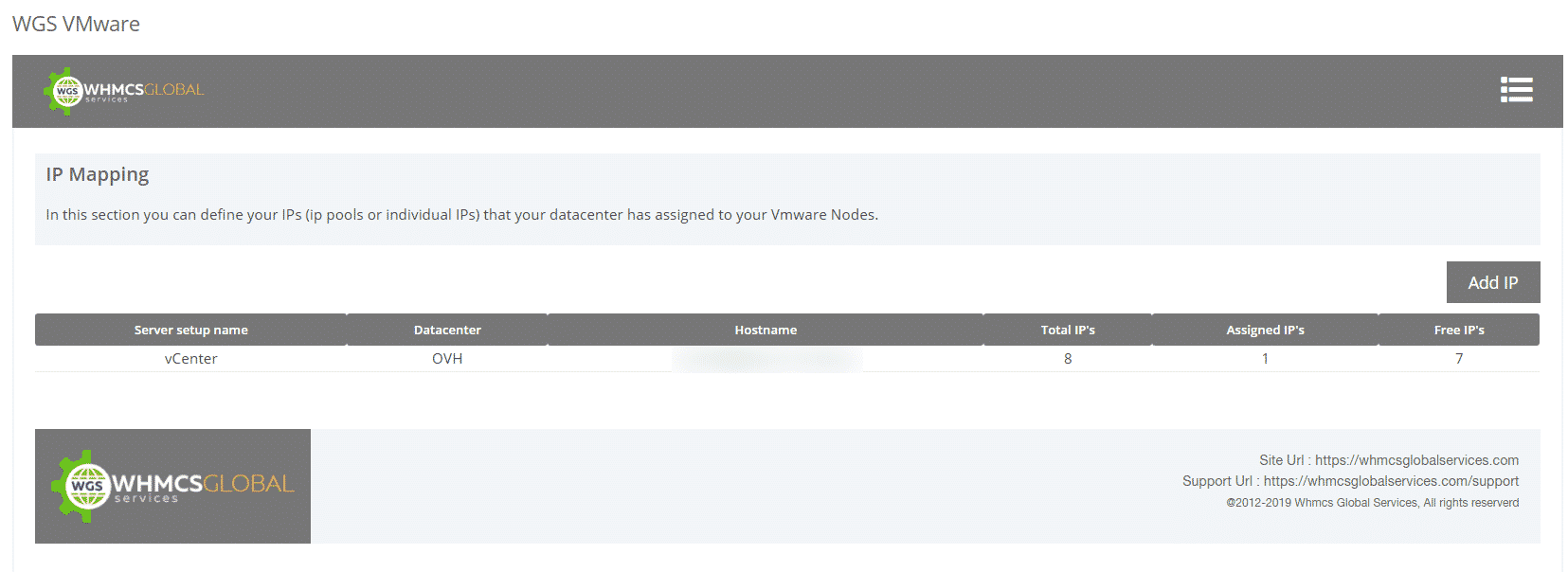
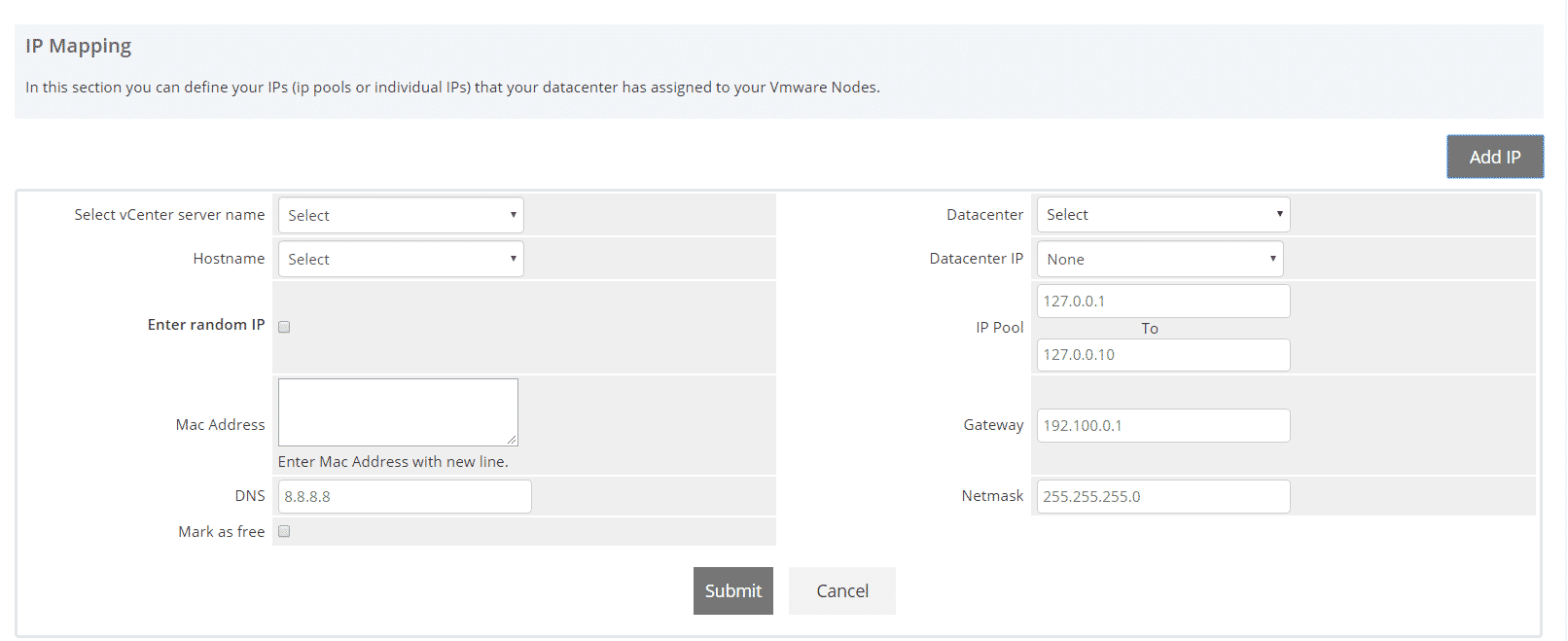
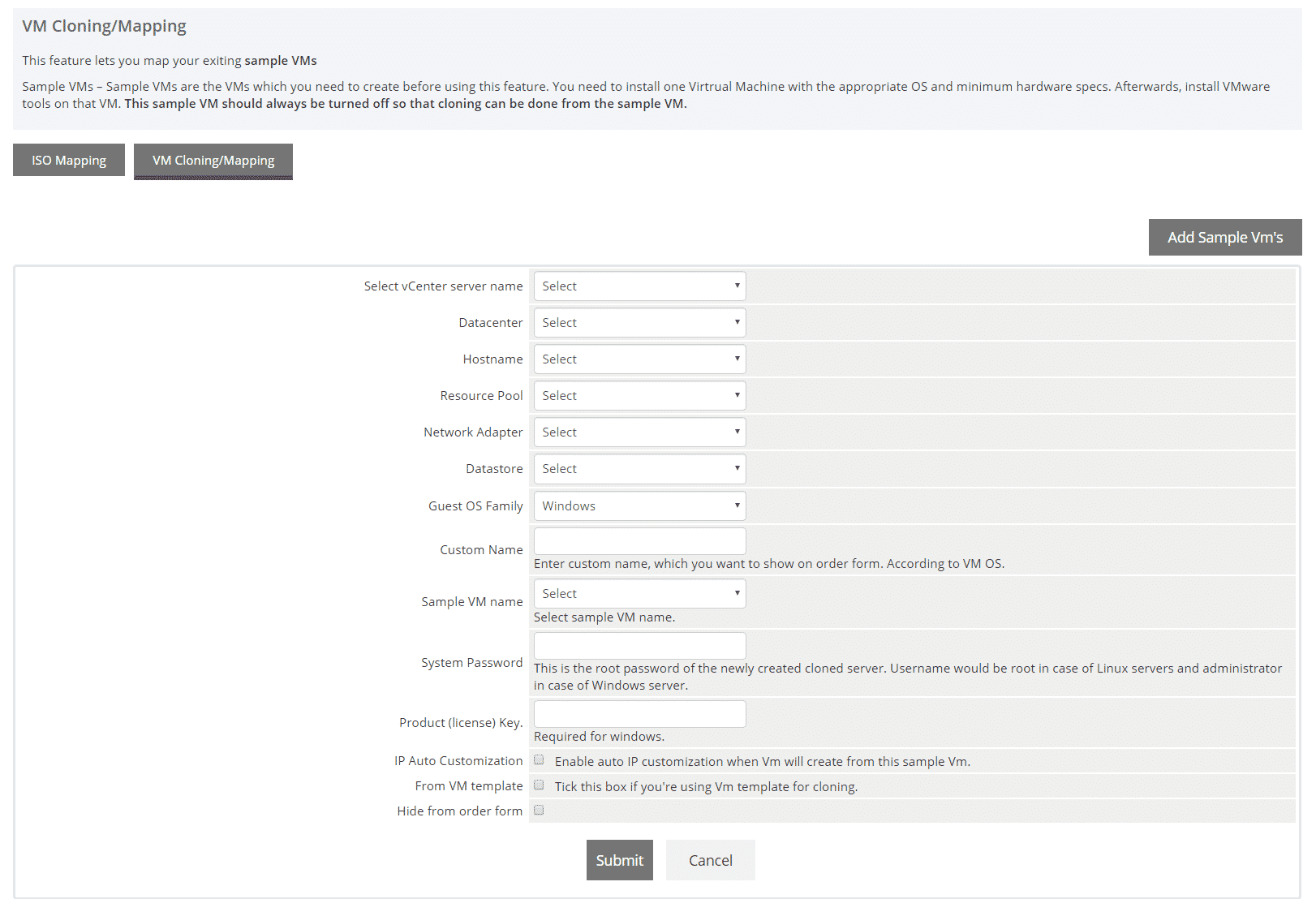


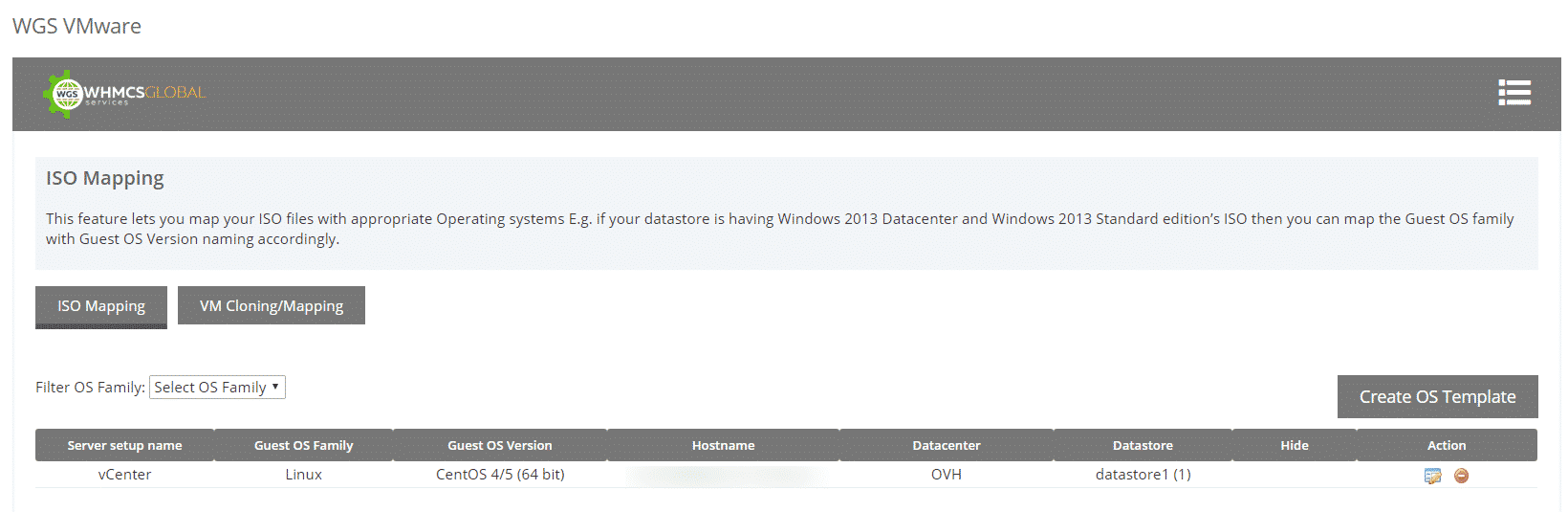
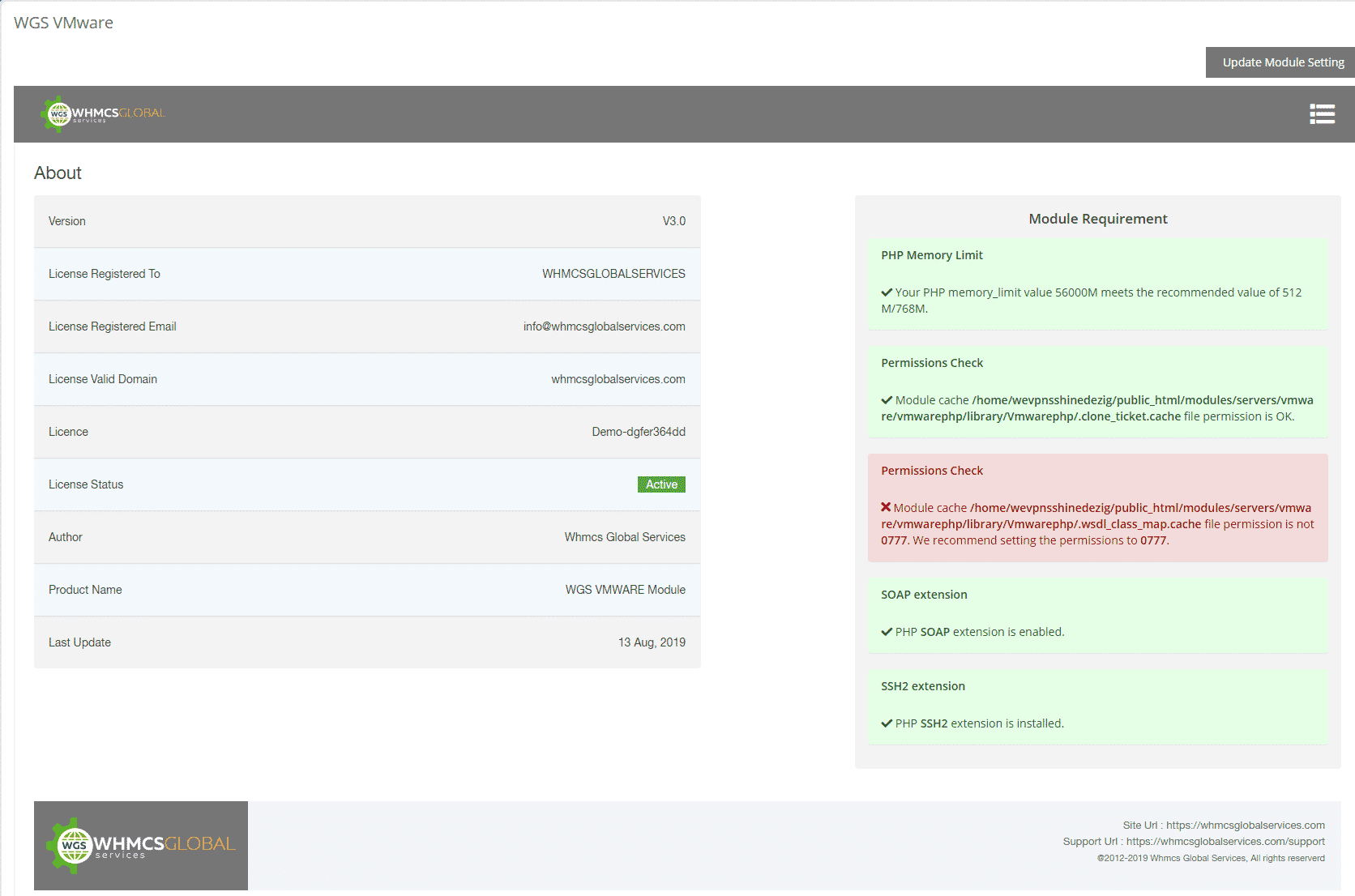
Module Overview
WGS VMware vSphere is a fully automated module that will reduce 90% of your IT person cost. With this module, once the user orders the service the admin does not need to create VM manually or install the OS. Moreover, the network adapter also manages itself and once the server is provisioned, the module will send all the details to end user. We are providing a rich client area UI feature where user can manage all the controls like start, stop, reinstall the server as well as manage the server snapshot.
VMware Feature List
Auto-Provisioning
Start auto provisioning when a customer purchases a new VM service.
Configurable Options
Automatically VM provisioning depending on the product configurable options.
VM Management Feature
Offering VM management features for customers to start, stop, reboot, shutdown, snapshots, console the VMs.
Rebuild
Allow your clients to re-install the OPerating System easily from clientarea.
Console
Our VMware module is equipped with powerful remote access features to enhance virtual machine management (HTML5/VNC and VMRC)
WHMCS IP Manager
Allow admin to create an IP pool and assign free IP to VM automatically.
Statistical Graphs
Shows VM stats in the client portal – uptime, memory, CPU, disk space used/available, etc.
Third-Party Installation
Admin can configure a third party OVH app in a module to give access to your customers to manage OVH IPs and firewall rules in WHMCS.
ACL Groups
ACL to manage client area services tab like option to permit or deny features in the clientarea for specific service.
Backup Management
The backup management feature allows clients to oversee and manage their server backups. Clients can set up and schedule backups, monitor their status, and restor data from backups if required. This make data integrity and offers a safety net in case of data loss or corruption.

Snapshots Management
Our VMware module includes a comprehensive Snapshots Management system, empowering users to efficiently manage the state of their virtual machines.
VM user management
Our VMware module includes robust VM user management features specifically designed to control and streamline access to VMware Remote Console (VMRC)
Benefits to Admin and their Clients
Admin
- Create/Suspend/Unsuspend/Terminate Server
- Change Package – Supports Configurable Options
- Boot/Reboot/Stop/Shutdown Server *Show VM Detail
- Manage OS templates/map OS ISO
- Assign the VMs
- Assign the IPs
- Manage IP’s Pool
- Set Snapshot Limit and Bandwidth limit & Price
- Custom Email Templates
- Third-Party Installation
- Accept/Decline VM Migration requests
Your questions, our answers
Basic Requirements:
- WHMCS v8.7.x
- SOAP must be enabled.
- Mcrypt PHP extension.
- PHP memory_limit 512M XML,
- PHP extensions Xml reader, Xml writer must be activated.
- vCenter v6.7 or above.
- ESXI/vCenter detail (we recommend you to use vCenter detail).
- CA Certificates Should be Installed on ESXi Host
- ESXi SSH detail is not required.
vCenter/VMware Requirements:
- VM template must be created for each OS (which you want to sell) on your vCenter.
- The current version of VMware tools must be installed on the VM template.
- HAProxy server must be installed to access the console
Note.
- VM template creation is not part of the module. You can create VM templates yourself or can buy our VM template creations service.
- HAProxy installation is not part of the module. You can install it yourself or buy our HAproxy installation/setup service.
To make the secure HTML5 console access SSL must be installed on ESXi server. If you have more ESXi servers then it is very hard to install SSL on each ESXi host. That’s why you have to install HAproxy server which will communicate with ESXi host and make the websocket connection between your WHMCS and ESXi host.
- A Linux Operating System
- A public IP
- A Fully qualified domain name with HTTPS
- Valid SSL must be installed
- All latest Windows OS versions like (Windows 2010, 2012, 2016, 2020, 2022)
- CentOS OS version like (CentOS7, CentOS8)
- Ubuntu OS versions like (Ubuntu 16.04 , 18.04, 20.04, 22.04)
- Latest Almalinux
- Latest Debian
- Latest CloudLinux
- MacOS (only provisioning with ISO mapping. Auto OS provisioning not support)
To download the vSphere web client, you need to first put your installed ESXI IP/Hostname in your browser. Once the page is loaded you will get the link to download “Download vSphere Client”.
VMware module works with both vCenter and ESXI. There are some restrictions with ESXI like cloning, migration etc. So we recommend you to use vCenter detail. If you don’t want features like cloning and migration then you can use ESXI details.
ESXi server is the most important part of vSphere. ESXi is the virtualization server. All the virtual machines or Guest OS are installed on ESXi server. To install, manage and access those virtual servers which sit above of ESXi server, you will need other part of vSphere suit called vSphere client or vCenter. Now, vSphere client allows administrators to connect to ESXi servers and access or manage virtual machines. vCenter server is similar to vSphere client but it’s a server with more power. vCenter server is installed on Windows Server or Linux Server. VMware vCenter server is a centralized management application that lets you manage virtual machines and ESXi hosts centrally. vSphere client is used to access vCenter Server and ultimately manage ESXi servers. You can easily clone existing virtual machine in vCenter server. It is therefore another important part of vSphere package. You have to buy vCenter license separately.
VMware module works with both existing VM and template. You have to create the different – 2 OS VM with limited configuration. Once users choose the Server configuration based on their requirements we will customize the server configuration while provisioning the VM.
Yes, we are providing the feature in our addon to assign the existing VM to your client.
Yes, we are providing the feature in our VMware server module to assign the existing VM to old / existing client service.
In our VMware addon, we are providing the feature to create the IP pool. You can create the IP pool with specific vCenter, Hostname and Datacenter. During the creation of VM, module will pick the free IP from IP pool with specific vCenter, Hostname and Datacenter and then assign to VM.
Yes you can add the Mac address in IP pool section in addon. While creating the VM our module will pick from there.
No, module creates only single disk. With product configuration there are options to enter value upto 4 disks but module merge and create a single disk with VM.
Yes, A DSR-based load-balanced routing feature is added in our module.
Yes, our module support Veeam Backup. To use it you have to purchase product addon service for Veeam backup with your purchased VMware module license.