$120.00
$72.00
Order now
Free Module Updates
One-Click Upgrade
Access To Premium Offers
Multi-Level Tech Support
10 Days Money Back Guarantee
Development licence available for 30 days on demand
$430.00
$258.00
Order now
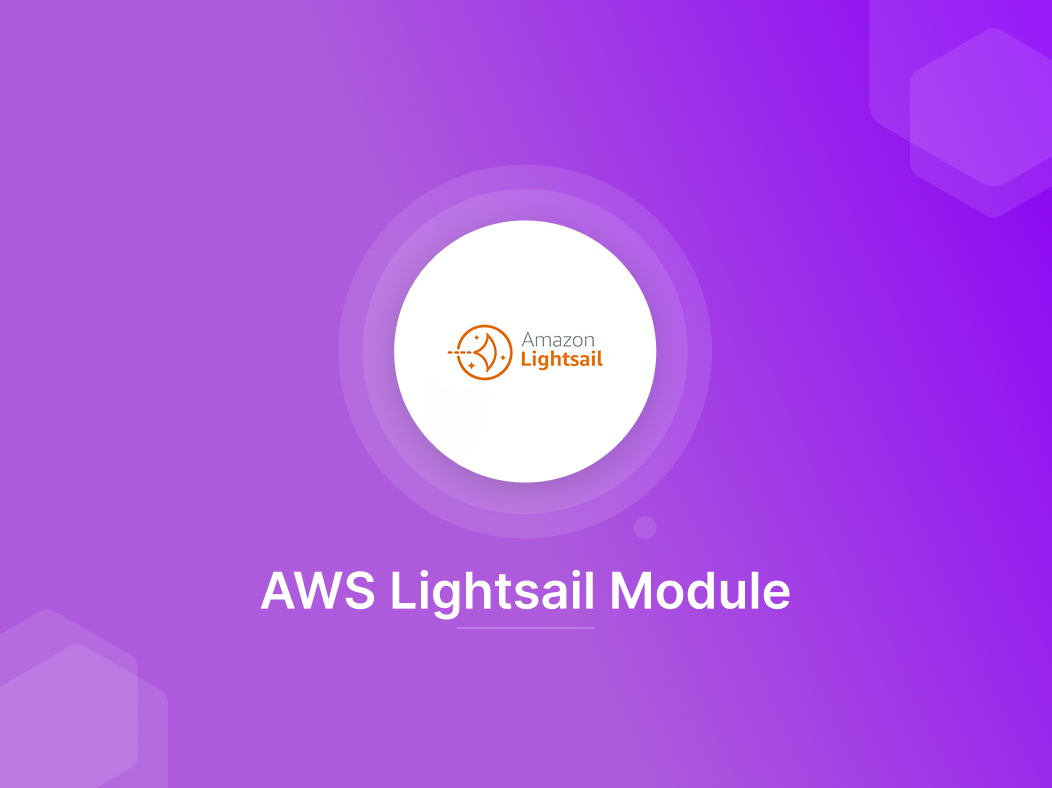
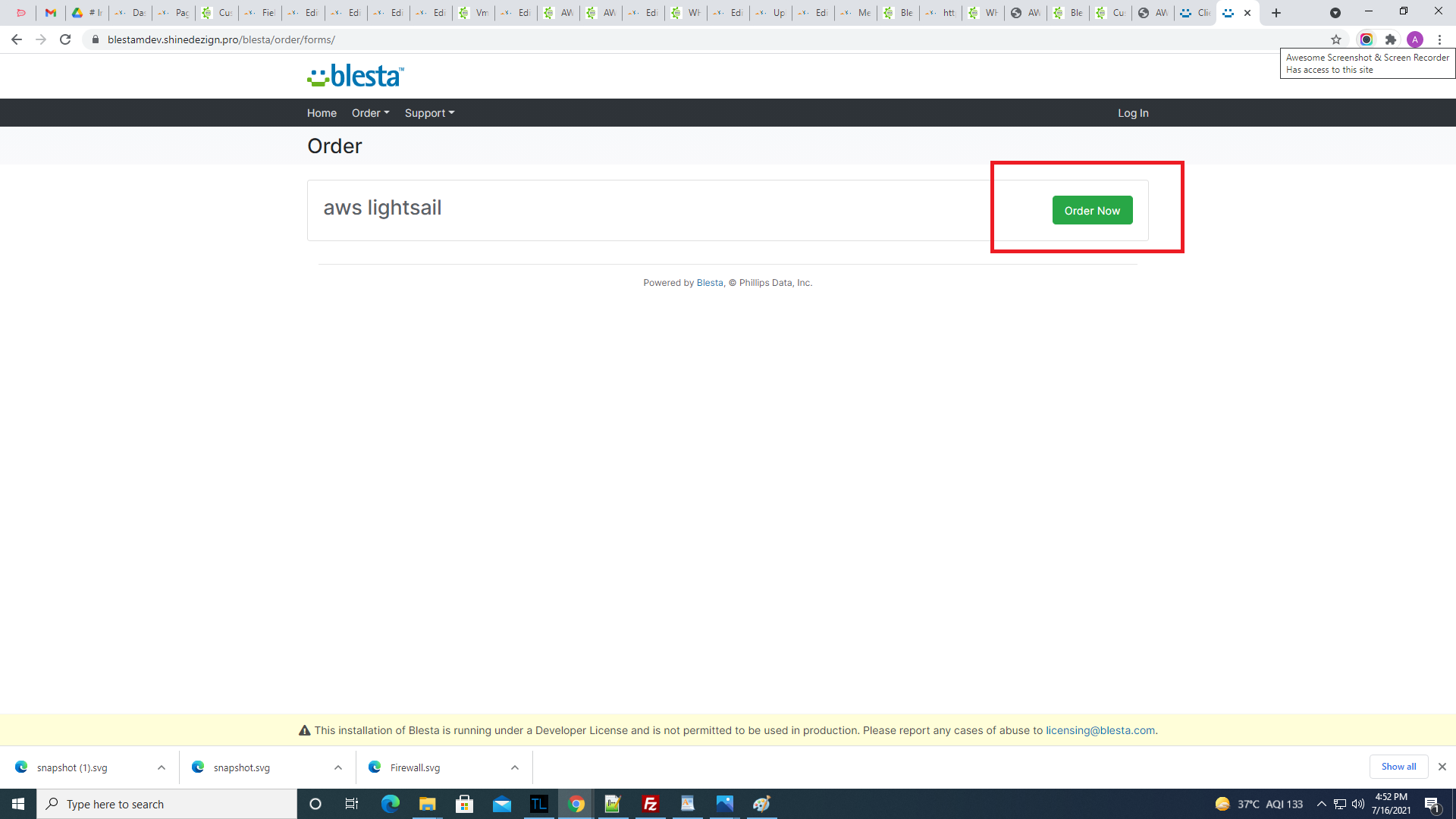
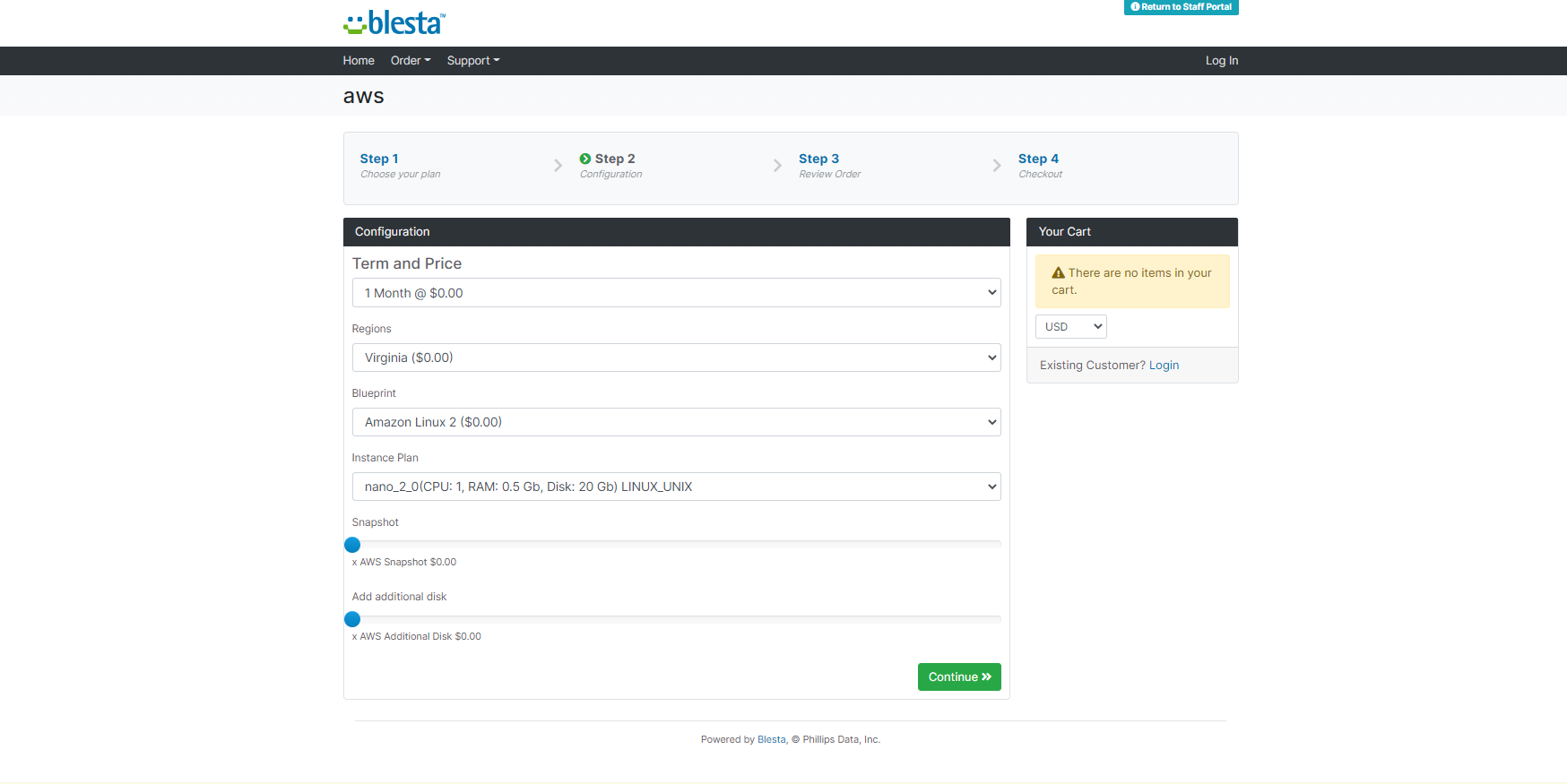
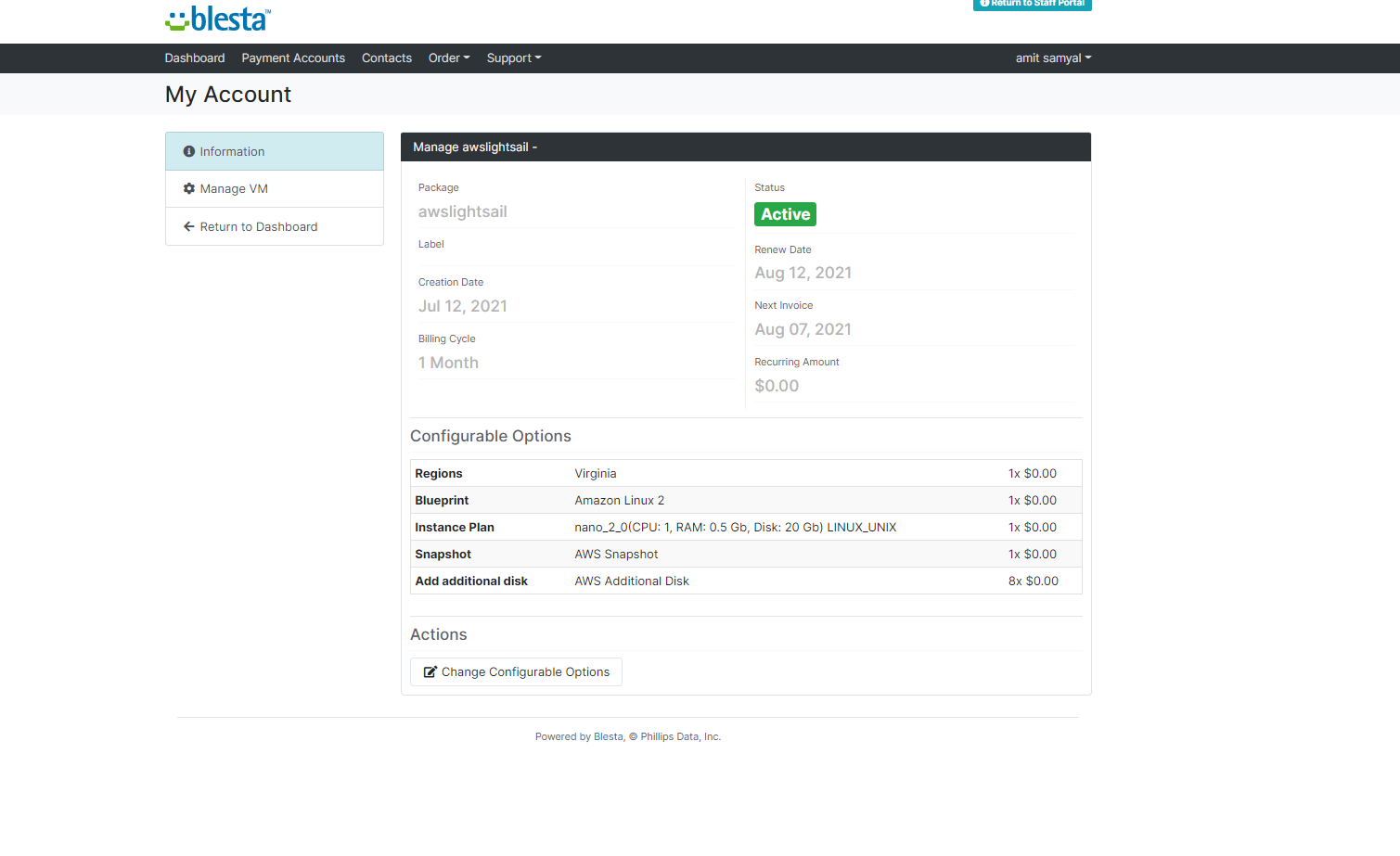
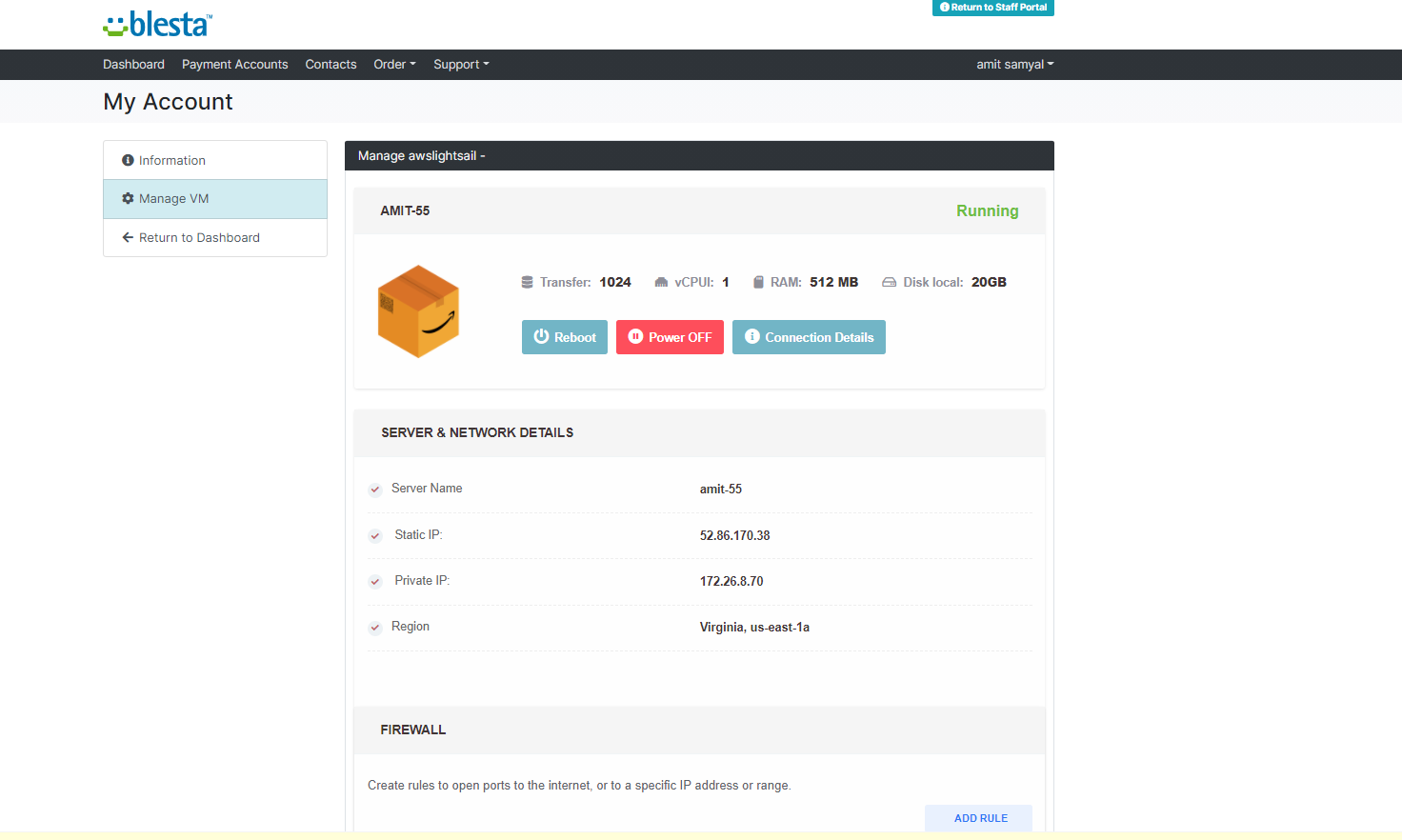
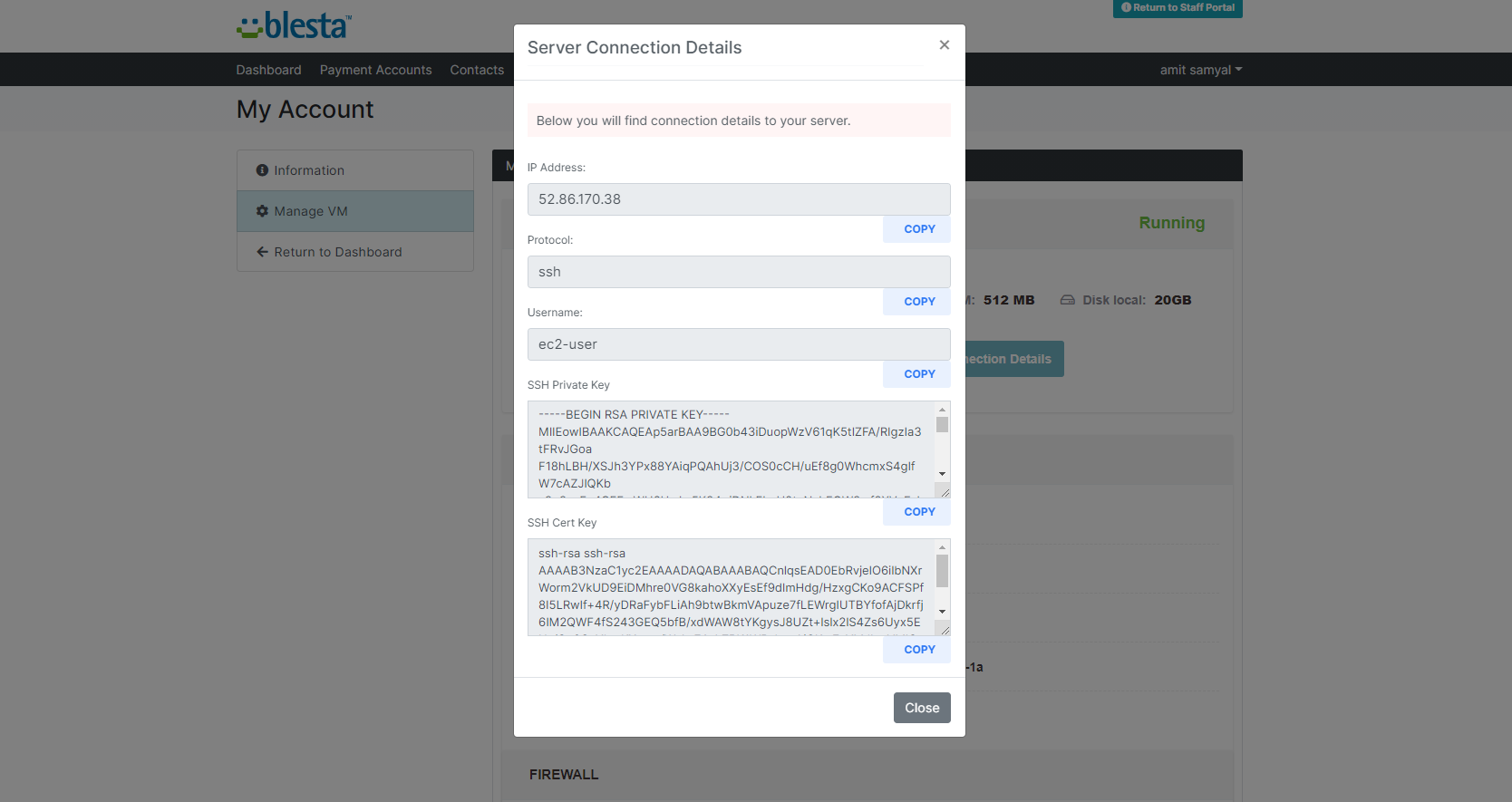
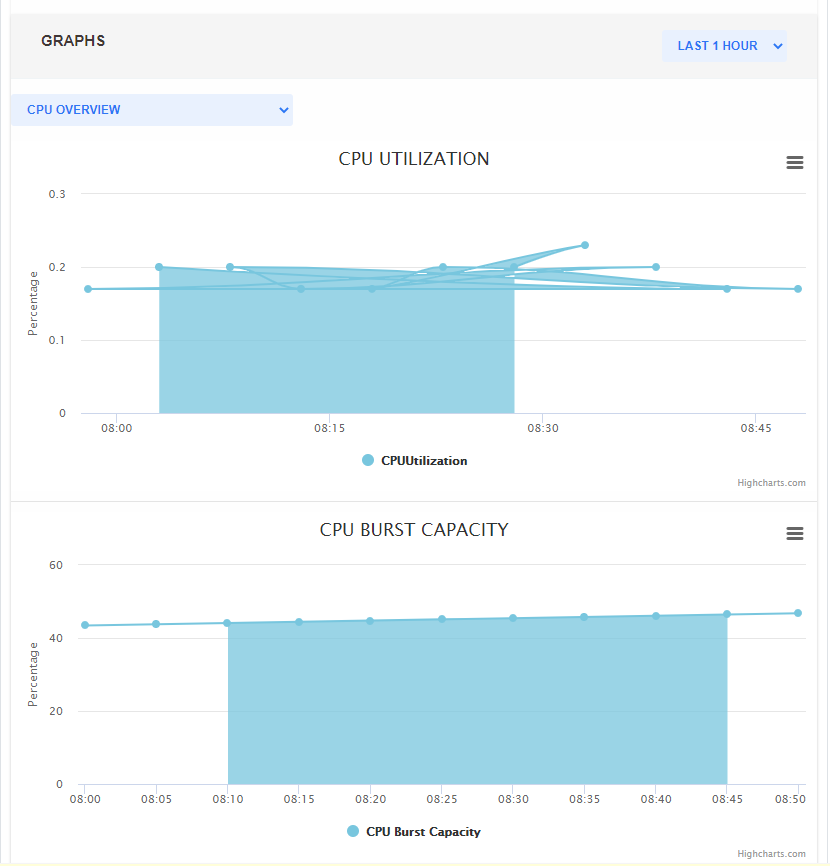
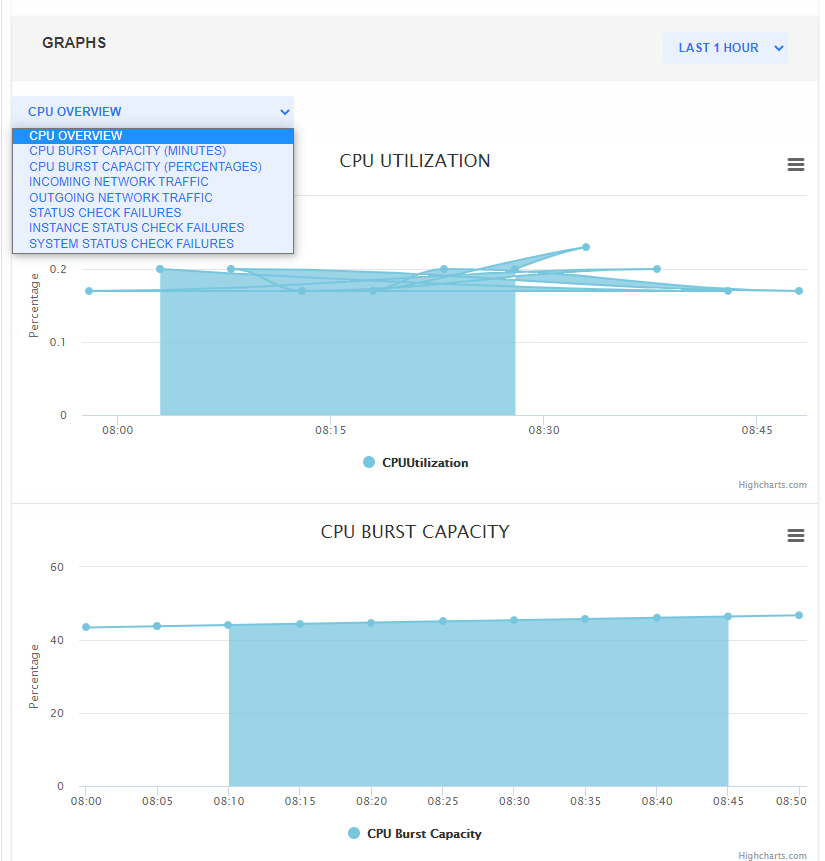
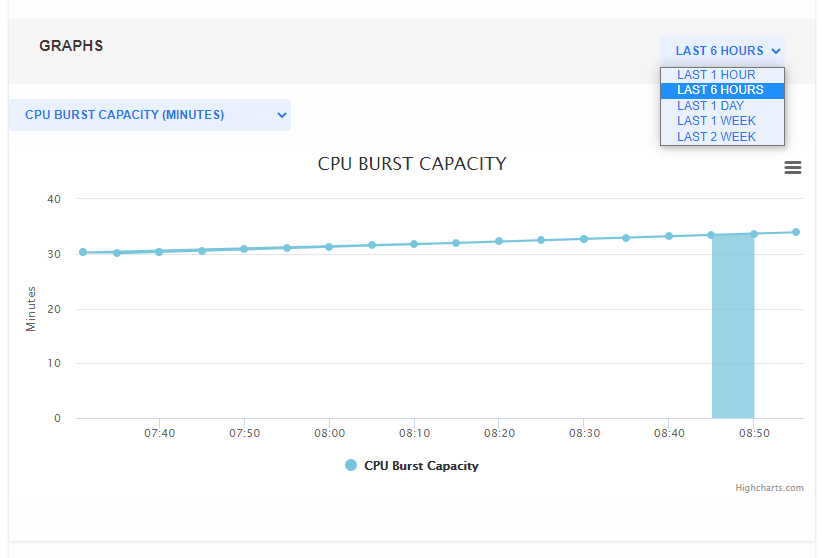
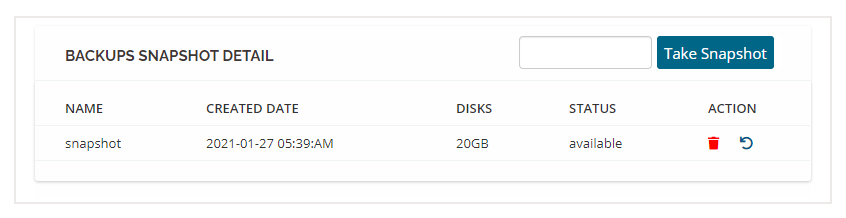
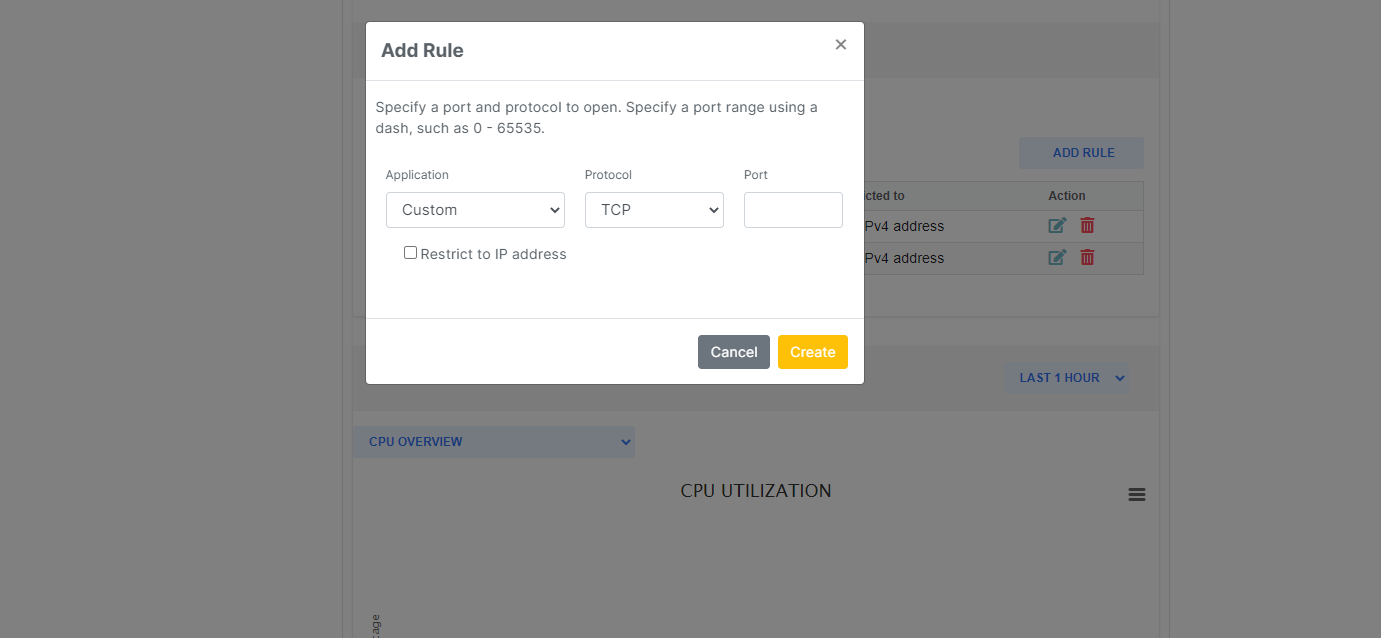
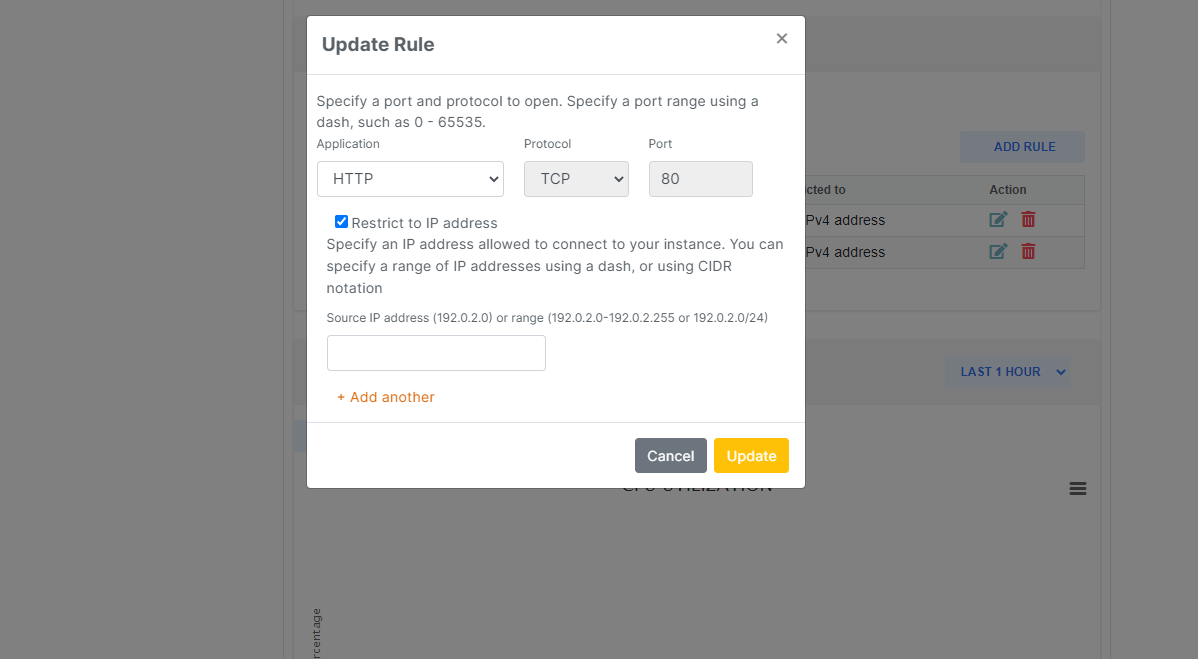
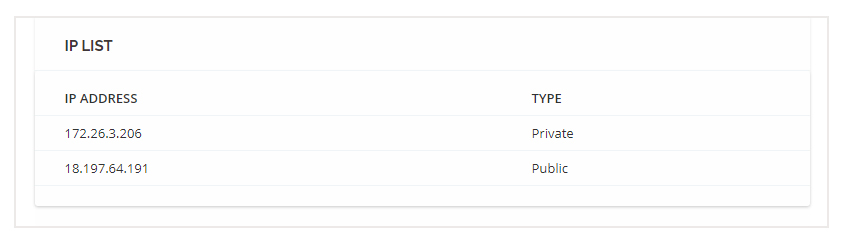
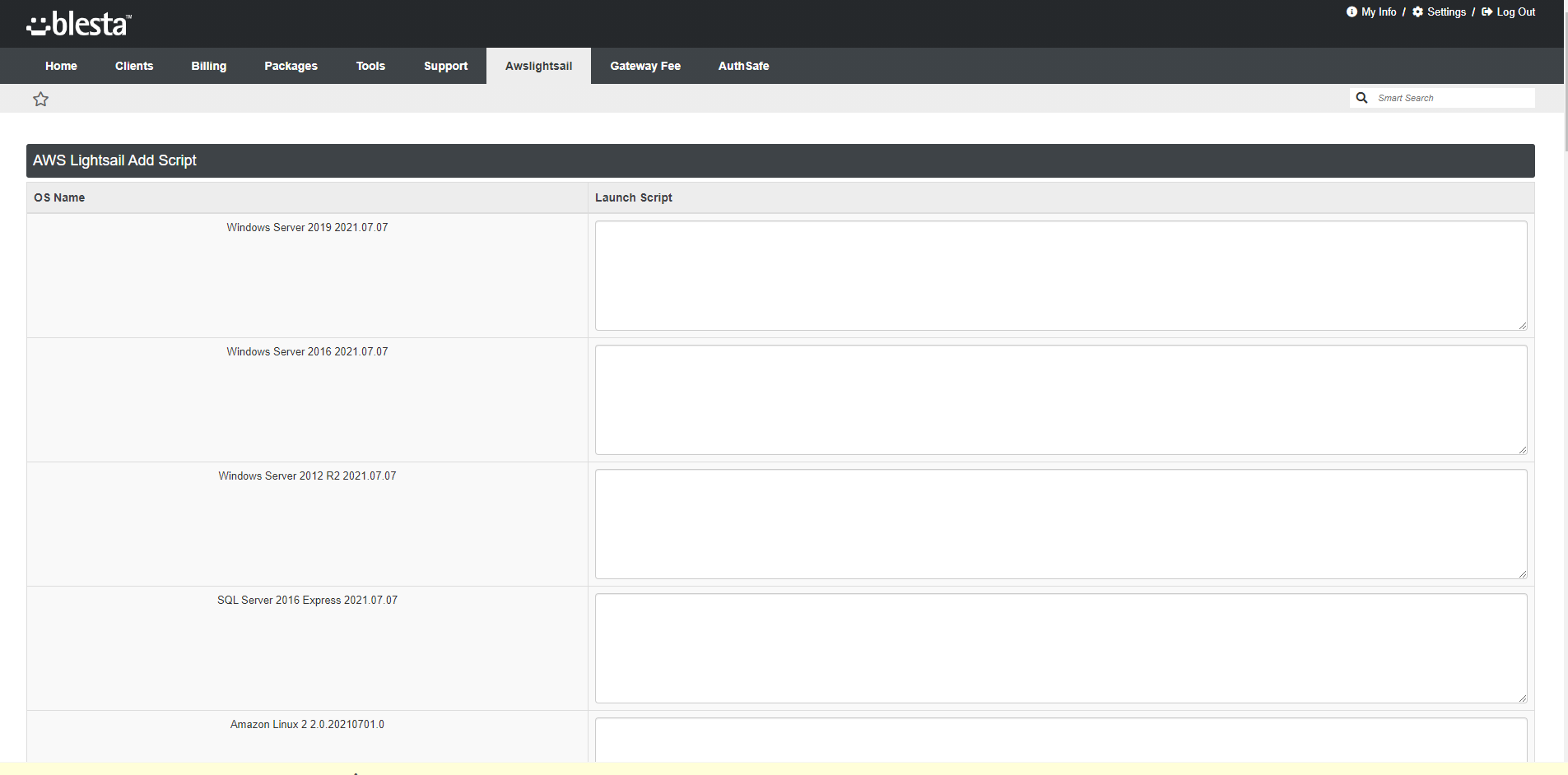
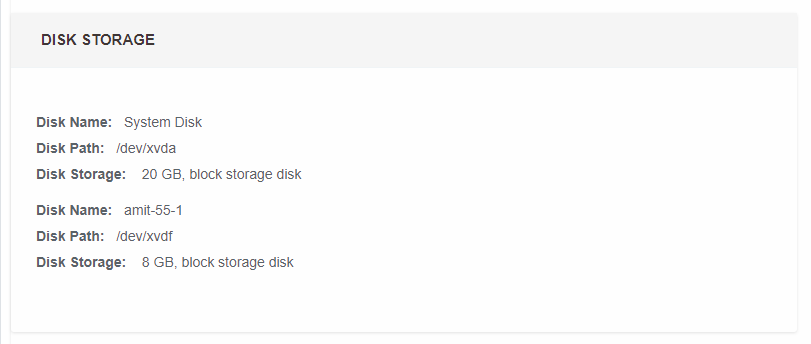
Module Overview
Presenting AWS Lightsail Blesta Provisioning Module, an all-in-one solution that will allow you to resell the AWS services directly within Blesta in few simple steps. With this, you can automate, supervise, and enhance your Amazon Lightsail provisioning business directly from your Blesta even without any technical assistance. It makes it super easy to manage your product configuration by modifying all the details like Regions, Availability Zone, Blueprint, Instances Plan, Additional Disk, and much more to meet the requirements of your clients.
Feature List
Auto-Provisioning
Auto server provisioning when a customer order for VPS cloud.
Auto Configurable Options
Auto creation of required product configurable options and provisioning with server.
Server Management Feature
Module offering server management features to customers to Power On/Off, Reboot, Snapshots, Firewall, SSH detail, Stats from the clientarea.
Statistical Graphs
Module shows server stats in the client area like CPU Overview, CPU Burst, incoming/outgoing network traffic, instance status check failures, system status check failures.
Snapshots Management
Module offering to create snapshot, delete and restore snapshots.
Firewall Management
Module offering firewall management (add, update and delete firewall rules)
Benefits to Admin and their Clients
Your questions, our answers
Amazon Lightsail Blesta Module is a complete solution that lets you manage and automate your Amazon Lightsail instances directly from your Blesta system.
No, you do not a reseller account on AWS to sell AWS Services. You can simply create an AWS account and start selling your AWS Services directly within BLESTA.
All the Hosting Service Providers and Agencies who want to resell the AWS services directly from Blesta without investing in Hardware or Training can use this module. Explore more Blesta Modules here.
First of all, create an AWS account and install Blesta on your system. Then, generate API, create your product and start selling your AWS services directly within Blesta.
After purchasing the module, you will receive the module files. In order to configure and set up installation files, follow the installation guide.
In order to get the API Key and API Secret Key, follow these steps.