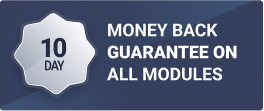Discover the Best WHMCS Modules to Enhance User Experience
WGS offers excellent, feature-rich modules that let you expand your WHMCS's capabilities. Additionally, our staff has experience designing unique WHMCS modules that meet specific business needs. Our dedication to offering unmatched support—available around the clock to handle any questions or problems you might run into—sets us apart. Put your trust in WGS to enhance your WHMCS platform with innovative WHMCS modules that transform user experience and propel business expansion. Check out our selection of premium modules now to see the differences for yourself.
What Makes WGS WHMCS Modules Unique?
At WHMCS Global Services (WGS), We provide the best WHMCS modules that are known for their unique functionalities and features that set them apart from other WHMCS Modules. Also, extensive module offerings, customizability, advanced functionality, seamless integration, regular updates, and experienced support make WGS WHMCS Modules stand out as a popular choice among web hosting providers using WHMCS.
Here's how WGS WHMCS modules stand out:
Functionality
Our WHMCS modules are popular for their distinctive and inclusive features that help you in operating a business. We prioritize innovation to enable our WHMCS modules to provide solutions tailored to your requirements.
Exclusive offerings
With a wide range of WHMCS plugins, we cover various different factors of WHMCs functionality, offering comprehensive solutions for business requirements.
Customizability
Also, we understand that every business is different. That’s why our modules are developed and designed with flexibility in mind, enabling you to personalize them to suit your specific requirements.
Integration
Our WHMCS add Ons and WHMCS modules easily integrate with your existing platform, that makes sure you have hassle-free business operations.
Testimonials

Best Addons for WHMCS and Friendly users
We have several WHMCS modules and themes from WGS and we are highly satisfied. Their product quality and support are simply amazing. You can reach out to the support team anytime and your issues will get resolved. Worth recommending the company for all your WHMCS needs more power!!!!

Hi Rianna

Best Addons for WHMCS
We have several WHMCS modules and themes from WGS and we are highly satisfied. Their product quality and support are simply amazing. You can reach out to the support team anytime and your issues will get resolved. Worth recommending the company for all your WHMCS needs.

Wasif Ahmad

WHMCS Global Services means quality
WHMCS Global Services means quality services. I’ve been working with the company for the past 3 months regarding my WHMCS website’s customization and the development team has helped me a lot regarding this. I Para personally worked with a young gentleman called Sandeep (intonet.biz, xtrem.host) we communicated well and we were satisfied all the way. The whole team from sales to development is excellent. They understand business requirements easily and plan the customization as per our project needs. I really love the simplicity of their WHMCS Modules and themes as they are super easy to use and add so many useful functionalities at once. If you are looking for some sort of customization or modules for your WHMCS website, you must go with WHMCS Global Services.

Chaka Tubhoy
Your questions, our answers
WHMCS modules are add-ons that integrate with the WHMCS platform. These modules are crafted to automate tasks like domain registration, billing and invoicing, customer service provisioning, managing web hosting services, and more. They enhance the functionality of WHMCS by providing additional features. On the checkout page, you can add promo code ‘NEWYEAR40’ – 40% One Time Discount, or click on the page on flat 40%, and you can automatically avail 40% discount from your total amount.
WHMCS is a comprehensive billing and automation platform designed for web hosting companies. It provides functionalities for billing, client management, support ticketing, domain registration, and automation of various tasks related to web hosting services. WHMCS helps streamline the operations of web hosting businesses by automating repetitive tasks and managing customer accounts efficiently. The full form of WHMCS is “Web Host Manager Complete Solution”.
To add modules to WHMCS, follow these steps:
- Log in to your WHMCS admin area.
- Go to “Setup” and select “Addon Modules” from the drop-down menu.
- Click on the “Activate” button next to the module you want to add.
- Once activated, click on the “Configure” button next to the module.
- Fill in the required settings and configuration options for the module.
- Save the changes, and the module will be added to WHMCS.
Note: Make sure you have the module files uploaded to the correct directory on your server before activating it in WHMCS. The specific installation instructions may vary depending on the module you’re adding.
Just click on the ‘Add to Cart’ option and be redirected to the checkout page. You can make payments through a credit card or PayPal and complete the process.
On the checkout page, you can add promo code ‘NEWYEAR40’ – 40% One Time Discount, or click on the page on flat 40%, and you can automatically avail 40% discount from your total amount.
We offer comprehensive customer support services, including technical assistance during working hours for five days a week and 24*7 sales support. Our goal is to provide exceptional support and ensure customer satisfaction at all times.