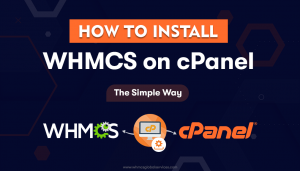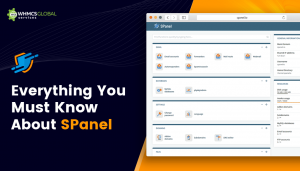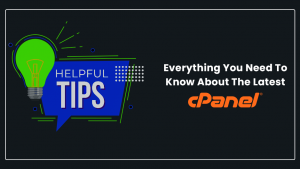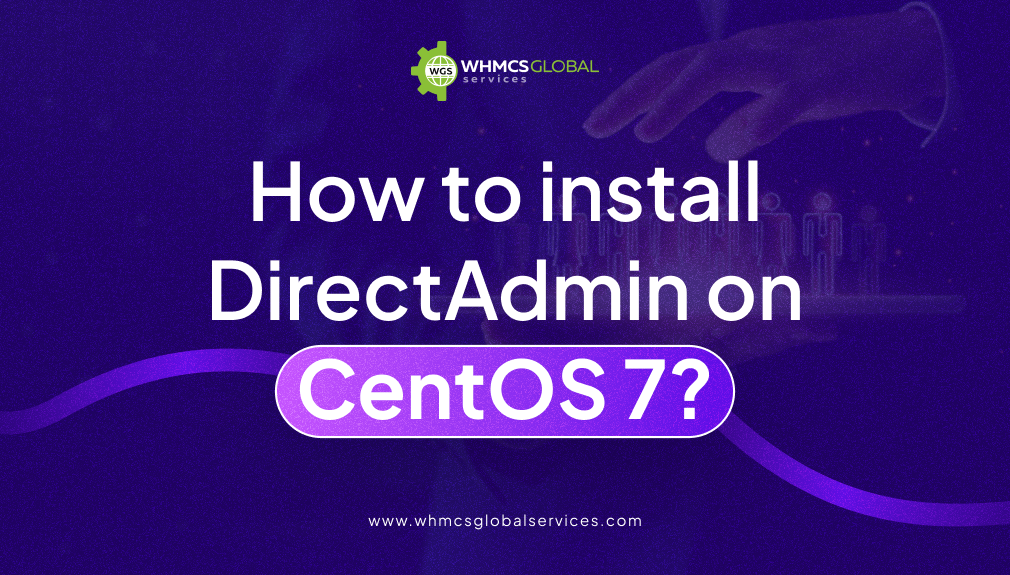
DirectAdmin is a highly regarded web hosting platform that simplifies the management of websites on servers. With its web-based control panel, users can effortlessly handle multiple email accounts, websites, and more. Hosting companies commonly offer shared hosting services by installing the user-friendly DirectAdmin control panel on their servers. Join us as we explore the step-by-step instructions, guiding you through each stage to effortlessly install DirectAdmin.
About DirectAdmin
DirectAdmin is a web hosting control panel that provides a user-friendly interface for managing websites, domains, email accounts, and other hosting-related tasks. It allows users to easily configure and control various aspects of their hosting environment.
DirectAdmin stands out due to its lightweight nature, fast performance, affordable licensing, and diverse range of features, contributing to its widespread popularity. In this guide, we will delve into the process of installing DirectAdmin on CentOS 7, enabling you to gain a deeper understanding of this professional installation procedure.
Pros and Cons of DirectAdmin
Pros of DirectAdmin
- DirectAdmin offers a straightforward and intuitive interface, making navigating and managing their hosting accounts easy for users, especially beginners.
- DirectAdmin is known for its stability and reliability. It has been in the market for a long time and has a strong track record of providing a stable environment for managing web hosting services.
Cons of DirectAdmin
- There can still be a learning curve for individuals who are new to web hosting control panels.
- While DirectAdmin offers customization options, there may be some limitations in terms of extending or modifying certain functionalities.
About CentOS 7
CentOS is an acronym for Community Enterprise Operating System, which is a Linux distribution that was first released in March 2004. It is a popular open-source project that benefits from the contributions and support of a large community. CentOS is built upon the resource packages of Red Hat Enterprise Linux (RHEL), a commercial distribution that requires paid support contracts for usage. Red Hat, as the provider of RHEL, is obliged to make the source code available to comply with the licenses of the software components involved.
Pros and Cons of CentOS 7
Pros of CentOS 7
- Offers a range of server-oriented features, including robust networking capabilities, server-grade hardware support, and optimized performance.
- The availability of extensive documentation and community support can be advantageous when troubleshooting issues or seeking guidance.
Cons of CentOS 7
- CentOS 7’s repositories may have a more limited selection of packages compared to some other Linux distributions.
- CentOS 7 has a slower release cycle compared to some other Linux distributions.
Why CentOS 7 ?
CentOS 7 is a preferred choice for installing DirectAdmin due to its user-friendly nature and enhanced security features. It is a widely supported and popular version of CentOS, offering greater stability compared to other versions. Although CentOS 8 has been released, it currently faces certain challenges during the installation process. As a result, CentOS 7 remains the most reliable and compatible operating system for successfully installing DirectAdmin.
Requirements of DirectAdmin Installation
1. A Linux server running with CentOS 7</
2. SSH Root Access</
3. Running domain which, you want the point on Direct Admin for hostname for eg. server1.domain.com
4. Valid Client ID & Licence ID form Directadmin.
5. Install the following prerequisite packages: wget gcc gcc-c++ flex bison make bind bind-libs bind-utils openssl openssl-devel perl quota libaio libcom_err-devel libcurl-devel gd zlib-devel zip unzip libcap-devel cronie bzip2 cyrus-sasl-devel perl-ExtUtils-Embed autoconf automake libtool which patch mailx bzip2-devel lsof psmisc net-tools systemd-devel libdb-devel perl-DBI xfsprogs rsyslog logrotate crontabs –y
Let’s Start Step by Step DirectAdmin Installation on CentOS 7
- Step 1: – To install DirectAdmin firstly we need to disable the firewall. Login as a root to run the follow ing command:
- setenforce 0
- sed -i ‘s/enforcing/disabled/g’ /etc/selinux/config
- Step 2: – wget http://www.directadmin.com/setup.sh
- Step 3: – Change the downloaded setup file permission: chmod 755 setup.sh
- Step 4: – Run the command [root@centos ~]# ./setup.sh
- Step 5: – Start the Installation wizard to install DirectAdmin on your server. It will prompt you to install prerequisite packages; select “Yes.”
Sure! Here’s an elaboration of the steps to install DirectAdmin on CentOS, based on the commands you provided:
Step 1: Disable the Firewall
| To disable the firewall temporarily, follow these commands: |
| sed -i ‘s/enforcing/disabled/g’ /etc/selinux/config |
Step 2: Download the DirectAdmin Setup Script
| Use the wget command to download the DirectAdmin setup script: |
| wget https://www.directadmin.com/setup.sh |
Step 3: Change the Permission of the Setup Script
Change the permission of the downloaded setup script to make it executable.
Step 4: Run the Setup Script
| Execute the setup script using the following command: |
| ./setup.sh |
Step 5: Install Prerequisite Packages
During the execution of the setup script, it will prompt you to install the prerequisite packages. Respond with “Yes” to proceed with the installation of the necessary packages. The script will automatically download and install the required dependencies.
The installation process will continue, and you’ll be presented with additional prompts and configuration options. It’s important to carefully follow the instructions and provide the necessary information during the installation process.
Steps to Install Pre-Install Packages (Y/N): Y
1. Please enter your client ID: Enter Client ID
2. Please enter your License ID: Enter your Licence ID
3. Enter your hostname (FQDN): server.domain.com
4. It must be a Fully Qualified Domain Name
Note: Do *not* use a domain you plan on using for the hostname: (don’t use domain.com. Use server.domain.com instead.)
- Is this correct? (y,n): y
- Is ens160 your network adaptor with the license IP (51.254.229.242)? (y,n) : y
- Is this correct? (Must match license) (y,n): y
- Would you like to search for the fastest download mirror? (y/n): y
- Once the installation completed you will see the following output:
- http://51.254.229.242:2222 (Use your own Server IP, not this one) and enter your Admin username and password when prompted.
Conclusion
That’s a general overview of how to install DirectAdmin on CentOS 7. However, please note that the installation steps may vary slightly depending on the specific version of DirectAdmin you’re using. It’s always recommended to refer to the official DirectAdmin documentation for detailed and up-to-date installation instructions.